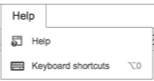Editor Toolbar drop-down menu options
- Applies to:
- All versions
- Role required:
- Draft Contributor
Drop-down menus in the Editor include: Edit, View, Format, Style, Elements, and Help.
Edit
The Edit menu contains the basic actions your authors can use within the editor.
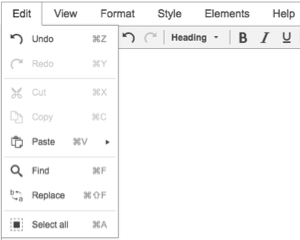
- Undo
- Paste: Paste cut or copied content from your operating system clipboard.
- Modern browsers to not allow Paste as Plain Text or Paste from Word options.
- Find
- Replace
- Select all
View
The View menu allows authors different ways to see the content they'll be editing.
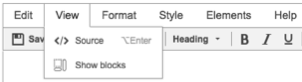
- Source - View and edit the HTML source for the page
- Show blocks - See the content blocks in WYSIWYG mode in order to better identify the HTML structure and format of your content
Format
The Format menu contains tools that allow authors to change the look of selected text.
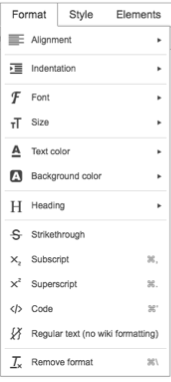
- Alignment
- Indentation
- Font - Change the font for selected text. You can also add new fonts or control them globally with CSS.
- Size
- Text color
- Background color
- Heading
- Strikethrough: Strikes a line through selected text. For example:
these words. - Subscript: Add a small letter or symbol below a line. E.g. writing the chemical compound N2
- Superscript: Add a small letter or symbol above a line of text. E.g. writing equations 23 = 8
- Code: Insert a code block or apply a code block to selected text.
- Regular text: Exclude selected text from being parsed by the editor.
- Remove format: Remove all formatting from the selected content.
Style
The Style menu contains options for changing content behavior or appearance.
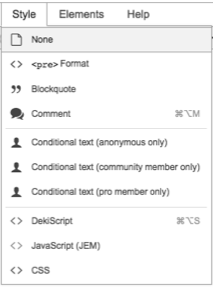
- None
- <pre> Format (Syntax Highlighter)
- Blockquote
- Conditional Text
- Anonymous only
- Community member only
- Pro Member only
- DekiScript
- JavaScript (JEM)
- CSS
Elements
The Elements menu contains options to insert media or alter HTML elements.
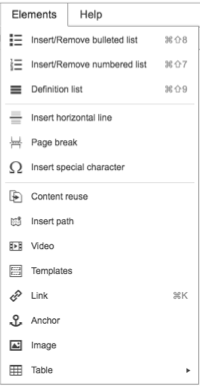
- Insert/Remove bulleted list
- Insert/Remove numbered list
- Definition list
- Insert horizontal line
- Page break
- Insert special character
- Content reuse
- Insert Path
- Video
- Templates (Content Templates)
- Link
- Anchor
- Image
- Table