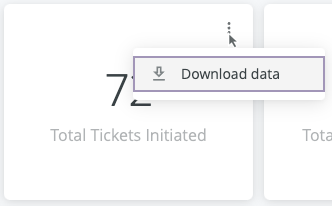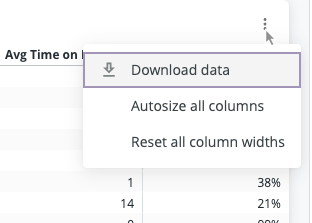Export and Download Options for Reports
Data shared via send or schedule functions will come from noreply@lookermail.com.
Most reports available in Expert have an export or download option. There are two different ways to download data depending on which type of report you are using. If your report is not listed below, then it has an older download option.
Newer reports include more options to download, send, or schedule reports.
- Capture Manager Report
- Group Comparison Report
- Page Views Report
- Path Completion
- Self-Service Report
- Site Contributions Report
- User Comparison Report
Access export options
Full report exports
- At the top right of each report, click the the 3 dot menu (
) to access:
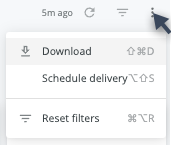
- Download as:
- CSV
- Schedule Delivery (email reports right away or on a schedule)
- Download as:
Report component exports
- Within any individual report component, hover to show and click the 3 dots menu for Download Data options

Export option details
Full report exports
- Download as
- PDF
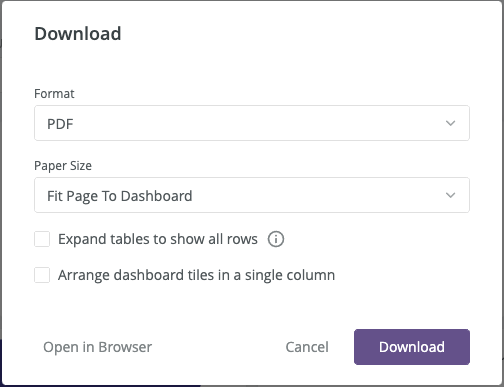
- Download as CSVs
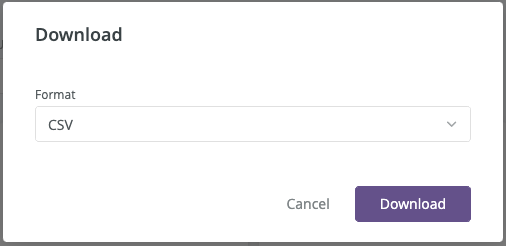
- PDF
- Schedule delivery
- Send now (email reports immediately)
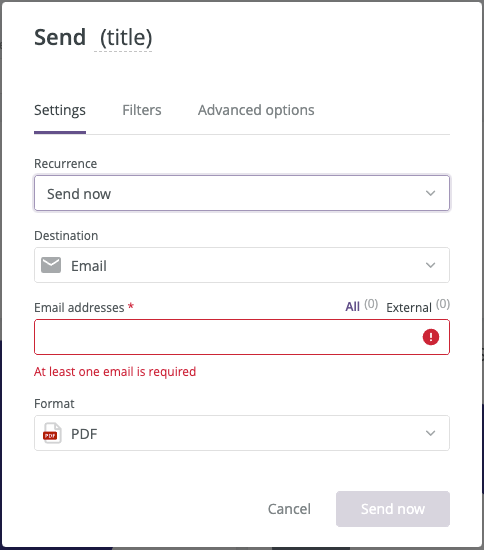
- Schedule (email reports on a schedule)
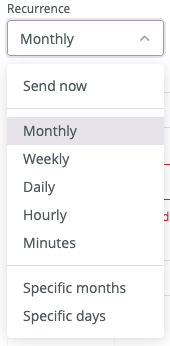
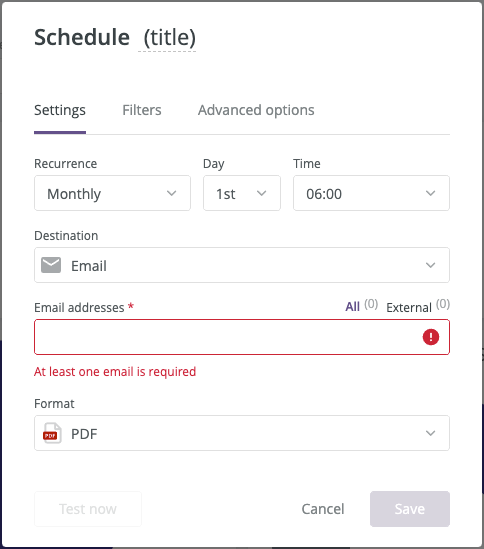
- Advanced options for the scheduled delivery
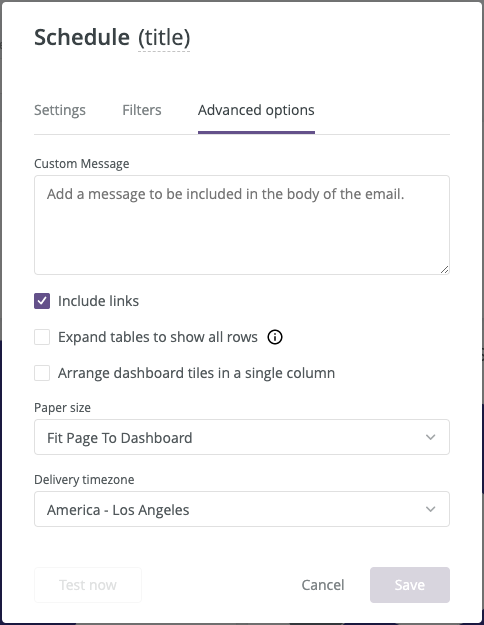
- Send now (email reports immediately)
- The report filter options are available when scheduling a delivery.
- The title can be updated when scheduling a delivery.
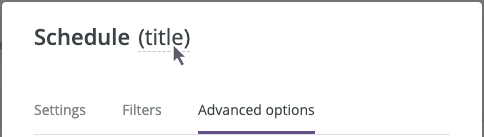
Report component exports
The different components in each report can be downloaded by hovering over the element and clicking the 3 dot menu (). Here are a few example of elements that can be download:
File format options: TXT, XLS, CSV, JSON, HTML, Markdown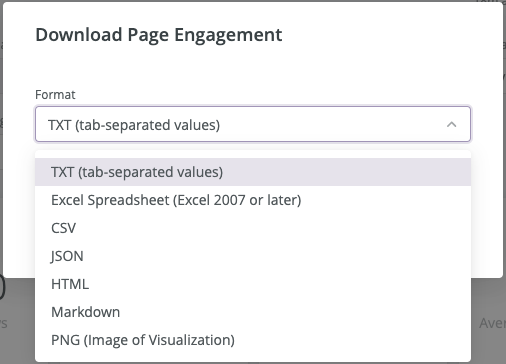
Advanced data download options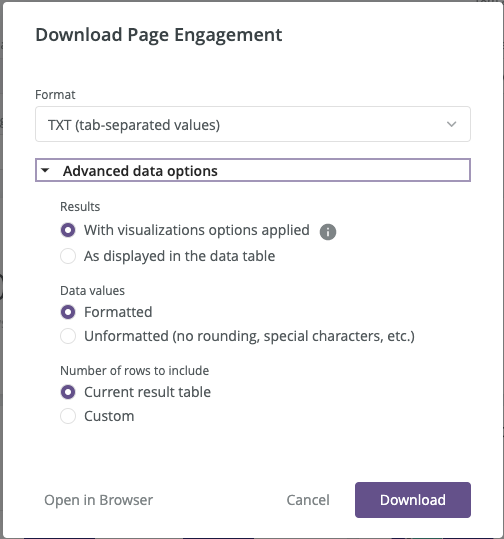
Ability to extend row download from 500 (UI limit) to 5,000 (max row limit in download)