Search Insights report
- Applies to:
- CXone Mpower Expert (current)
- Role required:
- Admin
The Search Insights report provides data for how users search within your Expert site and through your Touchpoints.
Learn more about the use cases and benefits of the Search Insights report.
To access the Search Insights report: go to Dashboard > Customer Experience Reports > Search insights.
- Filter: Adjust the data by specific sources, user types, timeframes, and keywords.
The Channel filter is set to the native site experience by default, and results are not aggregated. To see results for a particular content channel, select that channel from the menu. - Discover trends: Data visualization provide a high-level overview of the search performance of your site.
- Analyze queries: View high-level metrics for queries or click a query for more details for that particular search.
If you include Author, Editor, and Admin users, all searches that occur within the Expert Editor are also included in the report. This is helpful if you want to see how many times users searched for an image or link. Note that the report does not show the clicks for those searches, so it will look like they were unsuccessful.
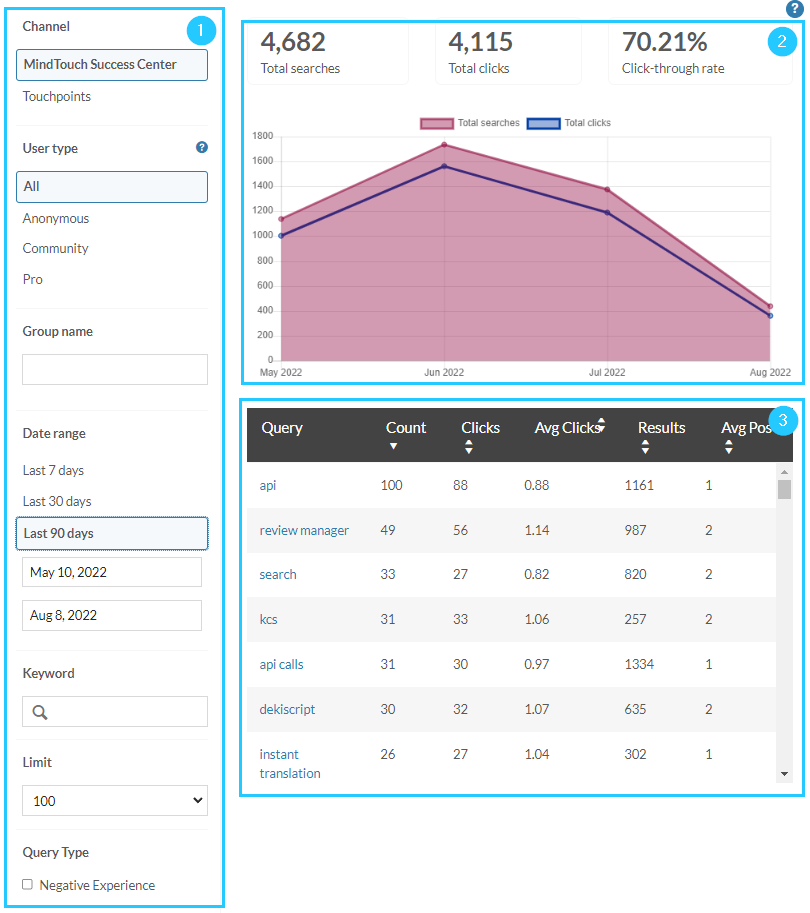
Report capabilities
- Discover content gaps in the user search experience to decide where to improve or create new documentation.
- Analyze trends for different user types to enhance your user experience.
- Understand user behavior to add context and improve user adoption.
- Identify keywords to target and organize documentation into topic clusters for easier navigation.
- Leverage insights to inform and enable other departments such as Success, Support, and Product.
- Filter for User Sentiment - Negative Experience to identify high-friction areas.
Data availability
- Data for this report has been collected since August 7, 2017 and automatically records real-time search behavior.
- The legacy search report, Search term and queries, is still available.
- Both search reports can be accessed by Admins.

