Search Terms and Queries report
- Applies to:
- CXone Mpower Expert (current)
- Role required:
- Admin
The Search Terms and Queries Report is a legacy report that is still available and shows a list of search queries and the articles clicked.
Search Insights is a newer search report with more robust search data.
The Search Terms & Queries report provides a visual cloud of search terms users entered most often. The search queries list is ordered by the most popular search term to least popular search and displays the search result clicked most often for the entered search term (Top clicked result).
Access the Search report
- Navigate to Site tools > Dashboard > Site Reports > Search Terms and Queries.
Use the Search report
Verify search queries lead to a top clicked result.
If the table does not show a top clicked result for user searches:
- Create search recommendations to surface desired content based on common keywords.
- Write an article to address unanswered, commonly asked questions.
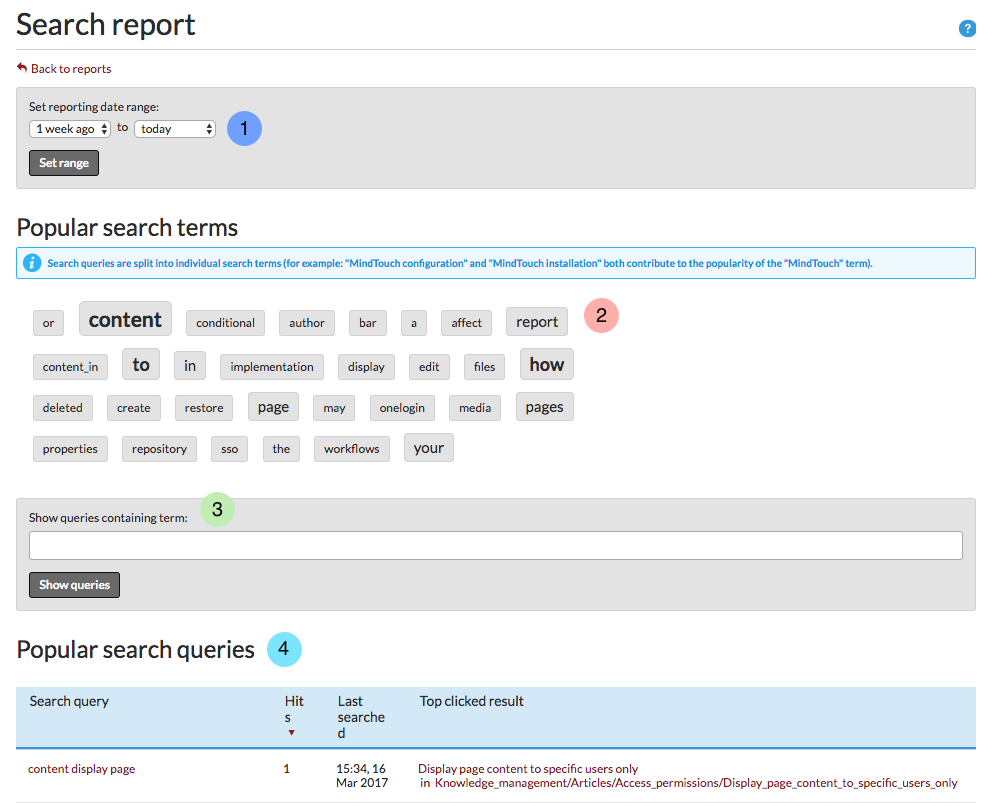
- Set range: Allows you to filter results by a set period of time. Date options include 1 week, 30 days, 90 days, and 1 year.
- Popular search terms: A visual display of popular keywords used in search queries. Words have different sizes based on the frequency that they are used.
- Search queries field: A search fields that allows you to manually enter a keyword or phrase to filter results.
- Popular search queries: A table listing of search queries based on the above filters. The display starts with a default listing of all search queries ordered by popularity and can be filtered by choosing a date range or search keyword.
Download the report
If you do not see an option to download the report, contact your Customer Success Manager.
- From the Search Report, scroll down to the Report download section.
- Select a month from the drop-down menu and click Download.
- If needed, unzip the .csv.gz file that downloads.
Report details
| Field | Type | Description |
|---|---|---|
| Date | time stamp |
Format: yyyy-mm-dd hh:mm:ss |
| Sorted Terms | string | All words within the Raw Query sorted by alphabetical order. |
| Raw Query | string | The search query as entered by the user. |
| User ID | number | Unique user identifier associated with the user who entered the query. |
| Result Count | number | Number of results returned for the specified query. |
| Position Clicked | number | Location of the item clicked within the list of search results. |
| Result Type | string | Type of result (for example page, file). |
| Result Page Path | string | Path of of the result clicked, in the format xxx/xxx/xxx/... |
| Result Page ID | number | Unique page identifier. |

