Google Tools Integration
- Applies to:
- All versions
- Role required:
- Admin
Sites using an IP restriction configuration are incompatible with Google Analytics integration.
Integrate Google Analytics into Expert
- Follow Google instructions to find your Google Analytics tracking ID.
- In your Expert site, navigate to Site tools > Control panel > System Settings > Integrations.
- Add your Google Analytics ID (e.g., UA-123456789-1).
- Add your Google Analytics Domain (e.g., <mysite>.mindtouch.com). Do not add the prefix
http://https://or Google Analytics will not recognize the integration. - Click Save.
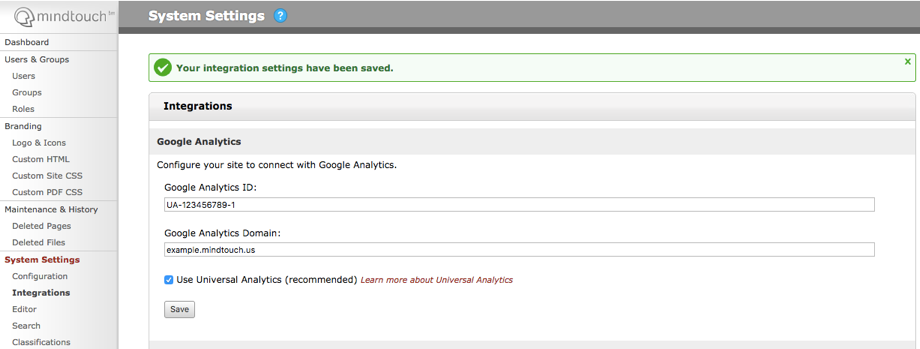
After implementing Google Analytics, data such as traffic, audience information, and browser details can take up to 24 hours to appear in your reports. To be sure you configured it successfully, follow Google's instructions to check your web-tracking setup.
Integrate Google Tag Manager into Expert
Google Tag Manager is currently not fully supported within Expert, however, Google Analytics is fully supported through Control Panel > Integrations. For questions about Google Tag Manager, contact your Customer Success Manager.
Configure Google Tag Manager for Google Analytics functionality:
- Follow Google instructions to set up and install Google Tag Manager.
- In your Expert site:
- Copy the first tracking code from step #1 (the one with the <script> tags) in the Google Tag Manager Quick Start Guide and paste it into the Page HTML Head field within Custom HTML in the Control Panel.
- Copy the second code snippet from step #2 (the <noscript> iframe) found in the Google Tag Manager Quick Start Guide and paste into source view at the bottom of your header template.
If linking Google Tag Manager with page tracking to Google Analytics, currently all pageviews will appear duplicated within the Google Tag Manager > Google Analytics Report, but will be 100% correct within reports directly in Google Analytics. Duplicate entries in Google Analytics are caused by multiple pageview tags within Google Tag Manager for the same Google Analytics property/view or by if you add Google Tag Manager tracking codes to a site that already has individual Google Analytics tracking code on it.
Important Configuration
Integrating Google Analytics into your Expert site will set up default reporting. Learn more about how to configure Google Analytics to get the most from your data.

