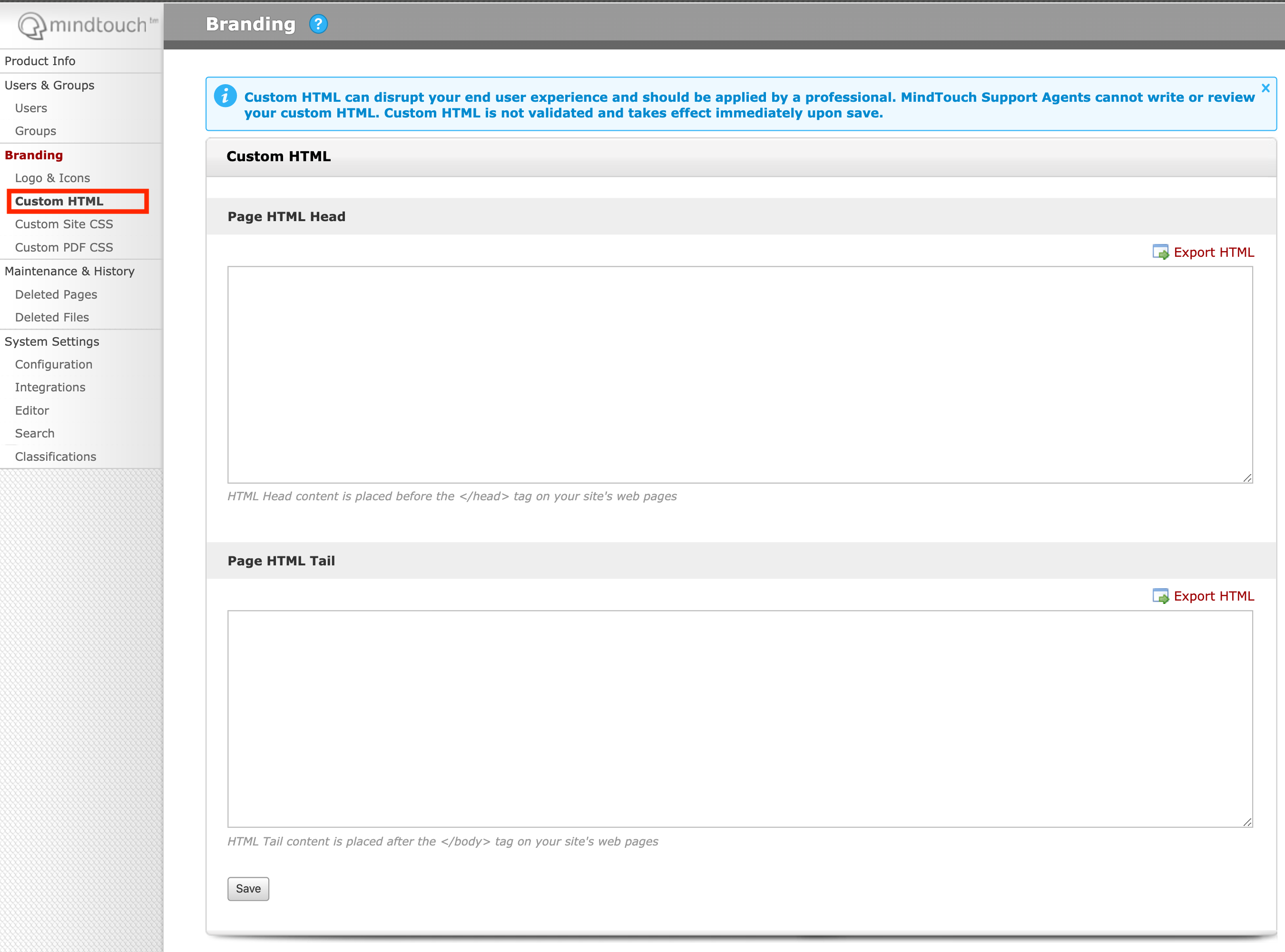Analytics and Tracking Tool Integration
- Applies to:
- All versions
- Role required:
- Admin
Follow these instructions for setting up common third-party tracking tools like Adobe Analytics, Hotjar, Pendo, Gainsight PX, or Mixpanel.
Integrate Analytics Tracking code into CXone Mpower Expert
Use these instructions for setting up additional third-party analytic tracking scripts on your site. For best results, follow the instructions from your tracking tool on how and where to integrate your code.
Third-party scripts work with Expert like they would on any other web property; however, there is no guarantee that all scripts will work 100% using these methods.
Prerequisites
- Admin access to the Control Panel of your Expert site
- Access to the third-party script you need to embed
Third-party analytics tracking will not work for Touchpoints and Integrations. Tracking will only apply to web and mobile applications.
If your tracking code needs to appear before the closing </head>
- Login to your Expert site as an admin and navigate to the Control Panel
- Access the Control Panel from Toolbar > Site tools menu > Control Panel
- In the Control panel click the Custom HTML link under the Branding heading in the left navigation panel
- Paste your code in the Page HTML Head textarea and click Save
If your tracking code needs to appear after the closing </body>
- Login to your Expert site as an admin and navigate to the Control Panel
- Access the Control Panel from Toolbar > Site tools menu > Control Panel
- In the Control panel click the Custom HTML link under the Branding heading in the left navigation panel
- Paste your code in the Page HTML Tail textarea and click Save
Custom HTML does not have a Revision History, changes are final and cannot be reverted