Editor Comments
- Applies to:
- All versions
- Role required:
- Draft Contributor
Editor comments are only visible in Edit Mode and are not indexed by the search engines.
- On individual pages, use Comments for feedback or reminders during content reviews.
- In New Page Templates, use Comments to add instructions or reminders to authors.
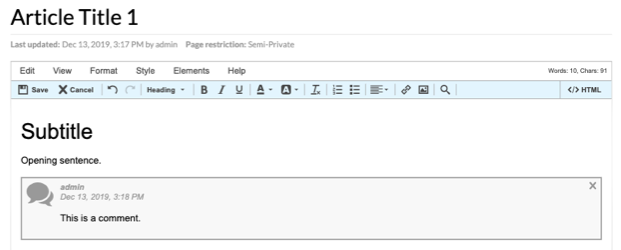
Insert Comment
- Open a page in Edit mode.
- From the Editor toolbar, select Style > Comment.
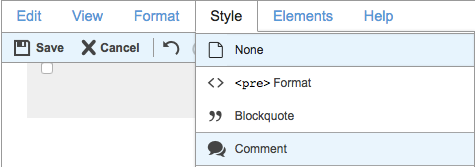
- Save the page.
Editor Comments automatically include username and timestamp metadata.
Use Comments
- View a page in Edit Mode to see Editor Comments.
- Use in combination with Page Subscriptions - new comments will appear in notification emails.
- Click the X in the top right corner of a comment to delete it.
Comments in New Page Templates
You can delete the default metadata when using Comments in New Page Templates.
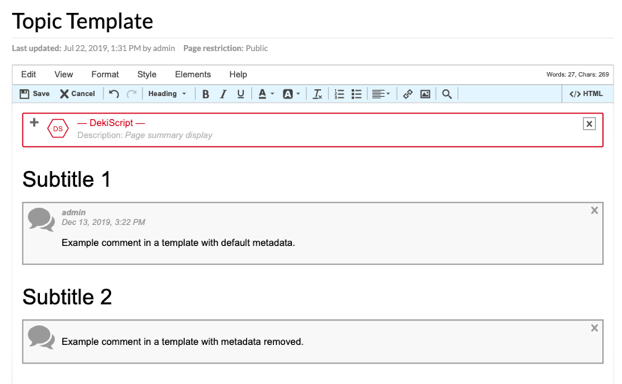
Remove comment metadata
- After you insert or modify a comment, toggle to </>HTML source view.
- Find the comment and delete the following HTML:
<div class="mt-comment-meta"> <div class="mt-comment-author">[username]</div> <time class="mt-comment-datetime" datetime="[timestamp]">[timestamp]</time></div>
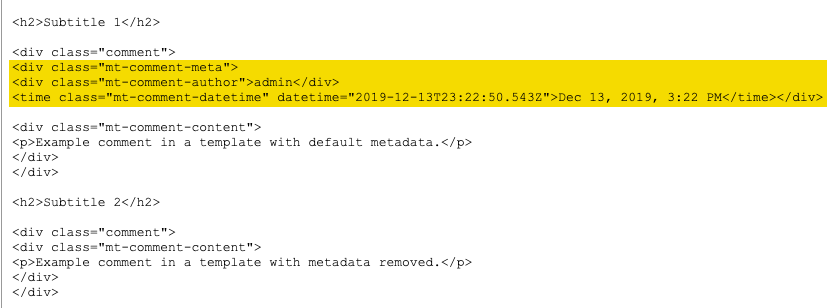
- Save the page without modifying the comment in Visual mode.

