Subscribe to pages
- Applies to:
- CXone Mpower Expert (current)
- Role required:
- Viewer
Combine subscription notifications with functionality via the page revision history to stay informed on any article changes you need to know about.
Subscribe to live pages
- Navigate to the page you want to subscribe to.
- Click the Page Notifications icon
 (star) in the upper right corner of the page and select the appropriate radio button to set your subscription.
(star) in the upper right corner of the page and select the appropriate radio button to set your subscription.
This icon is usually on the same line as the page data, but at the far right of a maximized browser window.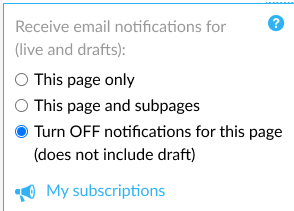
If you are on a Category or Guide page and want to receive notifications on all content in that Category or Guide, select the option for This page and subpages. To subscribe to all content on your site, navigate from your homepage to each top-level Category or Guide and subscribe to all sub-pages.
If you subscribe to notifications, even if no drafts exist, you will still see a draft subscription in your Page Notifications.
For example, if you subscribed to this page, it will look like the following:
Users are able to unsubscribe from just the draft versions of pages as well to
only allow for live page notifications in their inbox.

Subscribe to draft pages
- Navigate to the draft you want to subscribe to.
- Click the Page Notifications icon
 (star) in the upper right-hand corner of the draft and select the appropriate radio button to set your subscription:
(star) in the upper right-hand corner of the draft and select the appropriate radio button to set your subscription: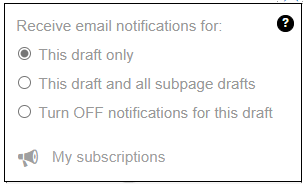
Manage page subscriptions
To review the content you subscribed to and make changes to your subscriptions, the Expert platform enables you to easily change your subscriptions.

