Site Structure Analysis report
- Applies to:
- All versions
- Role required:
- Admin
Identify any errors that impact your content architecture, and maintain your content structure using the Site Structure Report.
The Site Structure Report identifies errors that impact the integrity of your content hierarchy. Maintaining a healthy site structure will assist navigation of your site and improve search results, offering a rewarding user experience to existing and future customers.
Access the Site Structure Analysis report
Navigate to Site tools > Dashboard > Site Reports > Site Structure Analysis.
Understand your site structure report
The following highlights the key components of your site structure report:
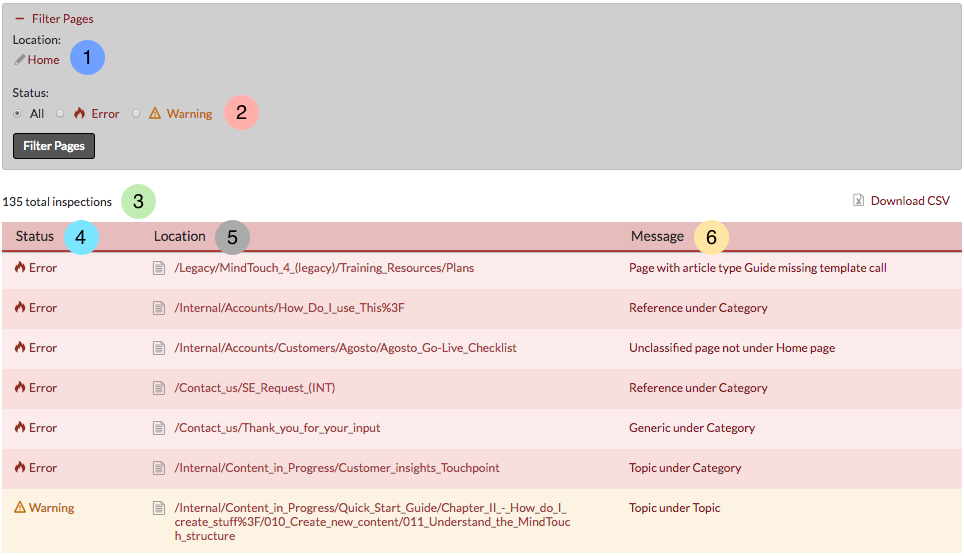
- Location: Filter by hierarchy using this browse option to drill down into a specific subsection of your site for review.
Once the desired location is selected, you must click the Filter Pages button to update the page.
- Status filter: Filter by severity. Statuses include:
- All: Includes both errors and warnings.
- Error: Includes all issues that are known to cause harm to your site structure.
- Warning: Includes remaining issues that do not conform to best practices.
Once the desired status is selected, you must click the Filter Pages button to update the page.
- Inspection counter: Provides a total number of issues, given the selected status.
- Status: The severity of the issue (Error or Warning).
- Location: The path of the page associated with the given issue. Click on the path and you will be directed to the specified page.
- Message: A brief explanation of the issue. To view a more detailed message, click on the message link associated with the given issue.
Resolve issues referenced in the report
- For a given structure issue, click on the page's URL listed under the Location column of the structure report (this directs you to the desired page).
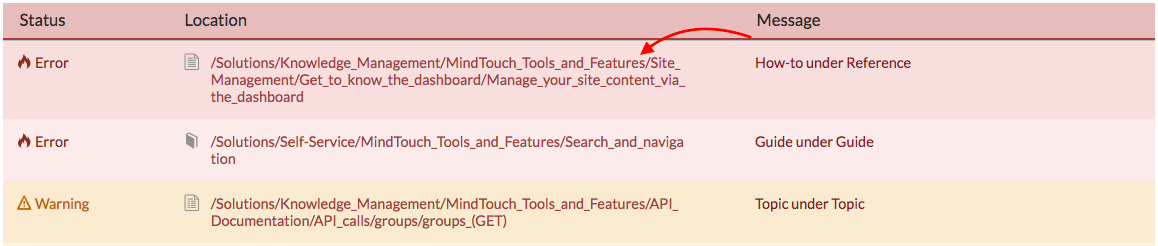
- At the bottom of the page, you will find a red tab with the flame icon. Click on the tab.
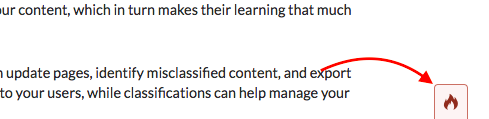
- Within the expanded tab, click the error message link under the Site structure heading.
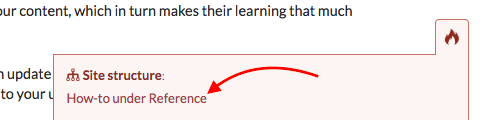
- A list of errors are populated in a contextual help window. Expand the desired error message for options on how to resolve.
Download the Site Structure Analysis report
To review your site structure report by CSV, click the Download CSV button at the top right of the page.

