User Contributions report
- Applies to:
- CXone Mpower Expert (current)
- Role required:
- Draft Contributor
See a history of content changes by a specified user.
Through the inclusion of Edit summaries in the report, content managers also have the opportunity to review specific reasons behind changes (as long as authors are diligent in using the Editor summary function.
What does the user contribution report show?
The user contribution report gives insight into the following for specific users:
- Pages created
- Page revisions
- Page restriction
- Pages moved
- Pages renamed
- Attachments changed
- Tags changed
- Pages reversed
- Editor summaries
View your own contributions
Click on your user name on the Expert toolbar and select My Contributions.
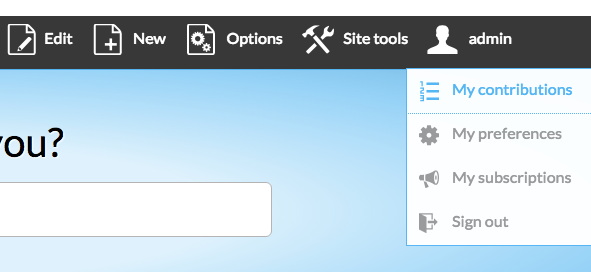
View another user's contributions
- Navigate to Site tools > Dashboard > Contribution Reports > User contributions.
- Specify a user. Enter a Username and click the magnifying glass or press Enter. You can also use the Expert auto-complete option that appears as you type in the user's name.
- Click on the username to display the results.
- Review the user's contributions.
Results are displayed by date. The report lists the title of the revised pages, the time the revision occurred, the author's display name (if the user has set one), and the details of the most recent changes.
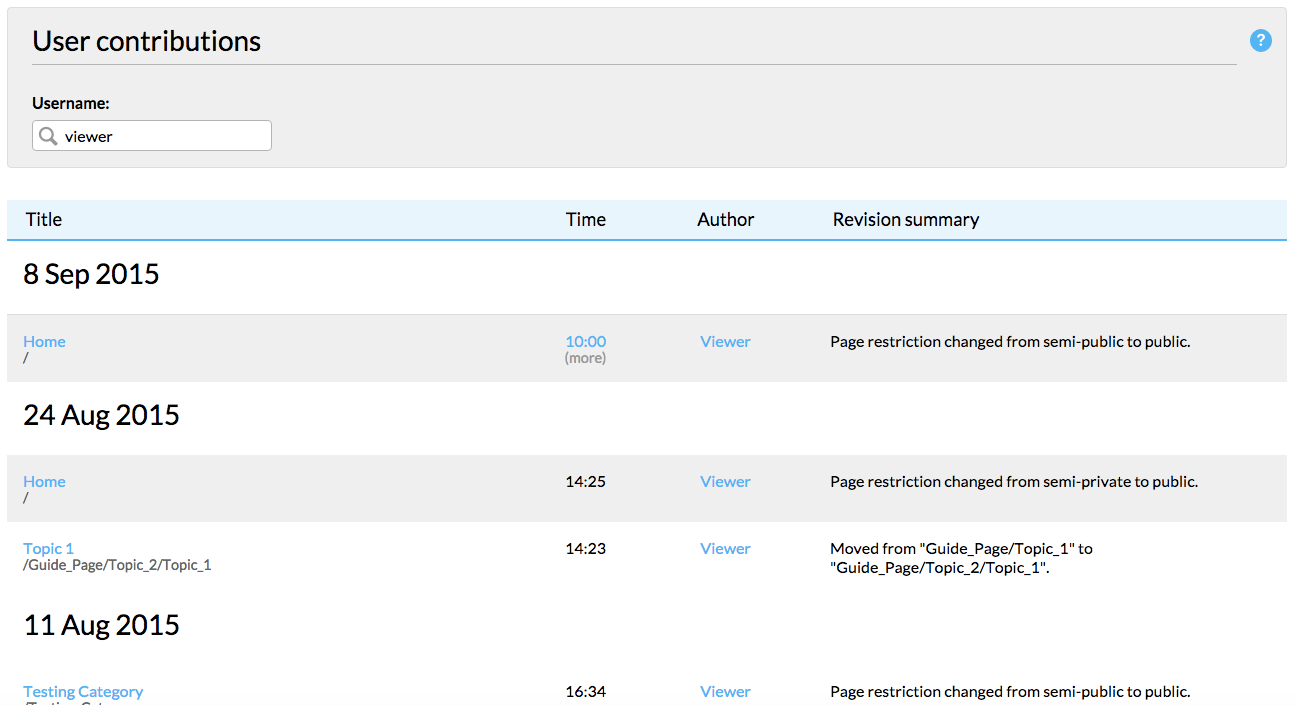
If multiple revisions occur to a page on a single day, the details of those revisions collapse into a single row. To expand and see all details of the revision, click the time stamp.

