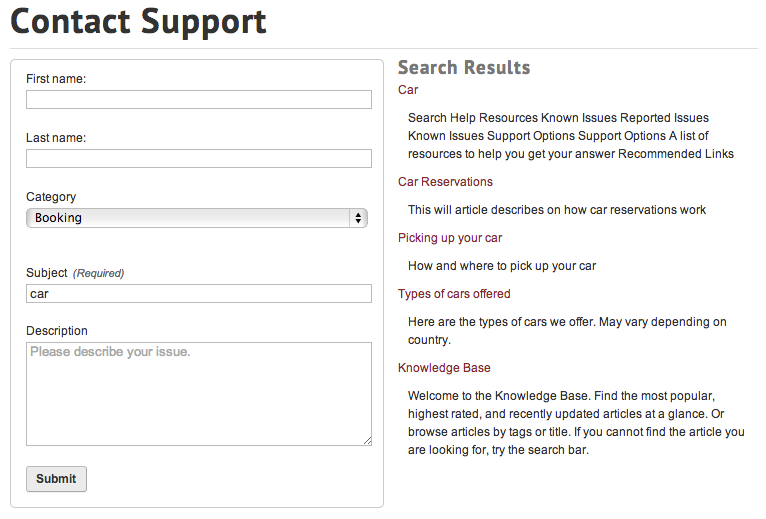Export and Import MindTouch MTARC files (legacy method)
- Applies to:
- All versions
- Role required:
- N/A
Older Expert sites include an option to export or import at the page-level.
Limitations
- Works for some older Expert sites created before November 2017 that show Options > Export or Import here in the Expert toolbar.
- Will not appear for newer sites deployed with Guided Content Framework.
- Exporting and importing pages via an MTARC file is intended for page files that are 50 MB or less. To move content larger than 50 MB, contact Expert Support.
Export existing Expert content
- From the Expert Toolbar, select Options > Export.
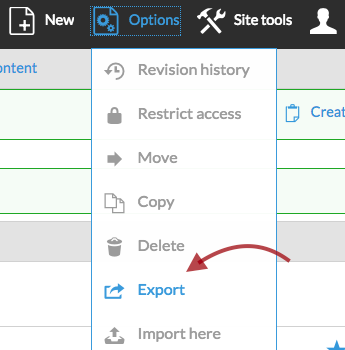
- If applicable, check the Export all children of this page as well checkbox to export the current page (or Category or Guide) along with its sub-pages.
- Click Download exported archive to download the MTARC file onto your computer.
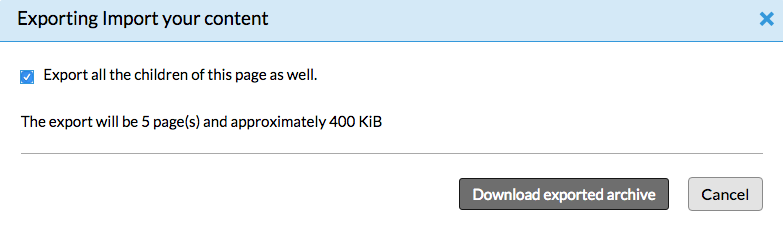
Import existing Expert content
- Navigate to the page in your Expert site under which you want to import the content and select Options > Import here from the Expert Toolbar.
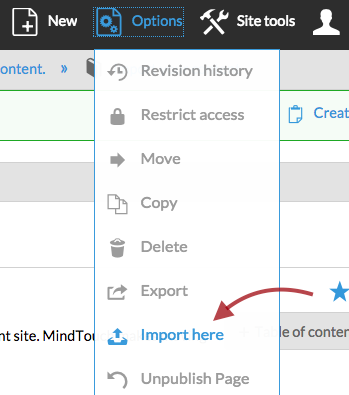
- Click Choose File, find your downloaded MTARC file, and import as prompted.
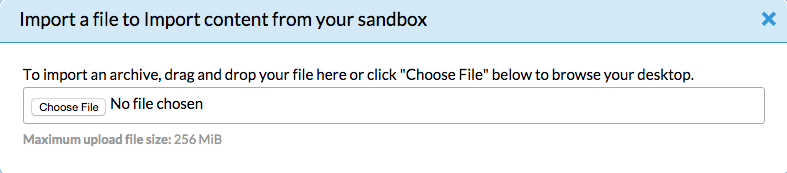
Link behavior
Exported pages: Links will export in the same format that they appear in your content source code. Most links within your Expert site are set as relative links while links to pages outside your Expert site are full path URLs. The links will be viewable as part of the source code and are not clickable hyperlinks until content is imported back into an Expert site.
Imported pages: All links that reference pages within the imported content will automatically update to reflect the current path where the content is imported. Any links that reference pages outside of the imported content will continue to point to the specified location.
Extract the contents of an MTARC file
- An MTARC is really a ZIP file. Rename your MTARC file and give it the ".zip" extension.

- Right-click the ZIP file and click Extract all to create a folder structure of the MTARC contents.
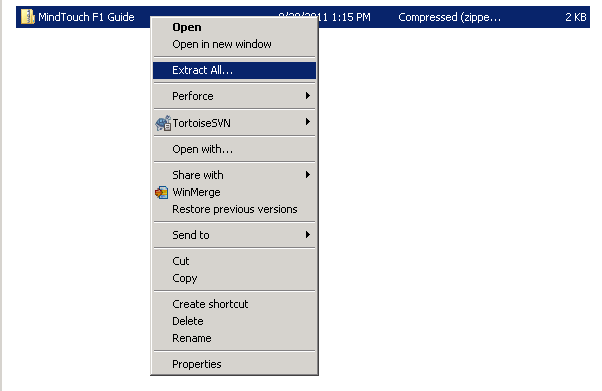
- Open the package XML file to view the summary of the contents.
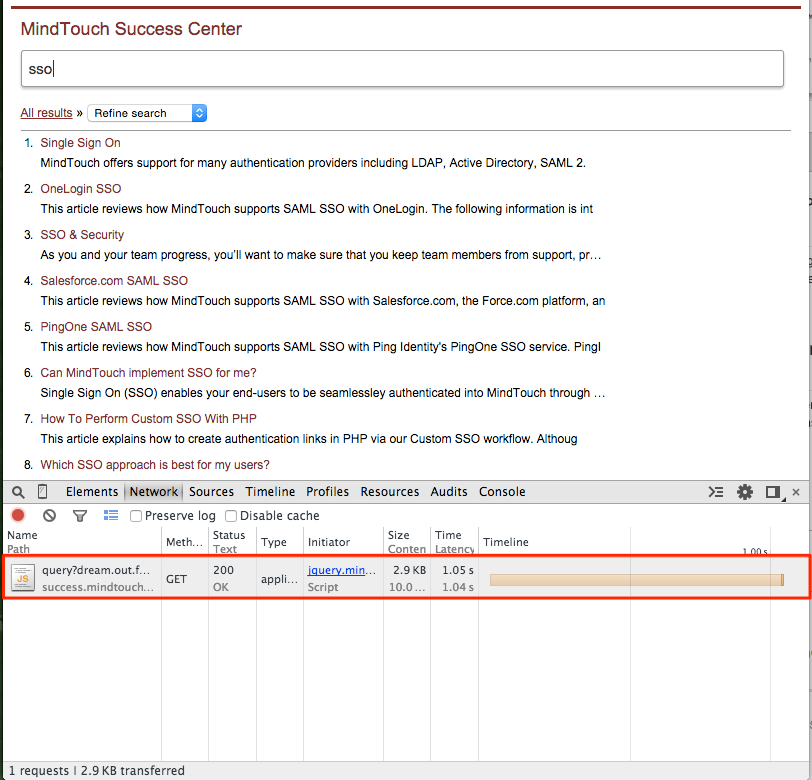
- To navigate the actual contents of the MTARC file, open the relative folder.
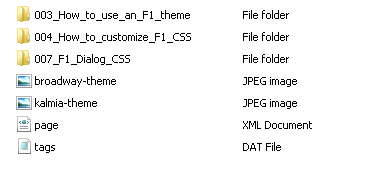
- To view the HTML contents of the actual page, view the page file: