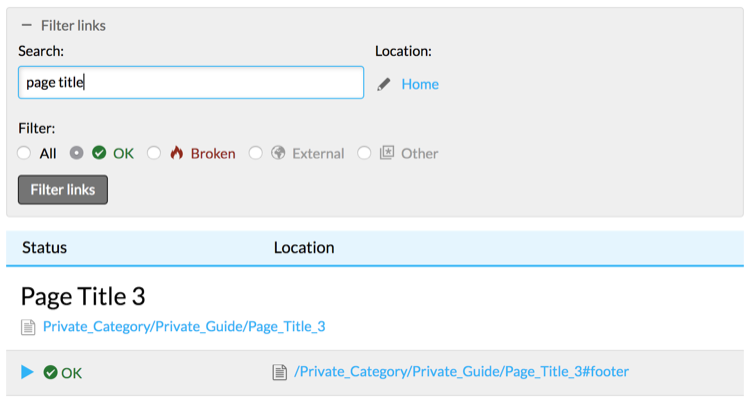Link Manager search filters
- Applies to:
- All versions
- Role required:
- Viewer
Filter the Expert Link Manager report to identify broken or redirected links throughout your site.
Link Manager has several filters you can apply to your reports. Use these filters to find the current status of your links throughout your site, on specific pages or throughout page hierarchies.
- Navigate to Site Tools > Dashboard > Content Tools > Link Manager.
- In the Filter links dialog, search by one of the following:
- URL (enter in Search text box)
- Keyword (enter in Search text box)
- Location (click Home link)
Keep in mind that searches for URLs that contain underscores can return unexpected search results. For example, searching for "Category/Guide/Article_About_Topic" will return search results for the terms "Article," "About," and "Topic," in addition to whichever results most accurately match the original query.
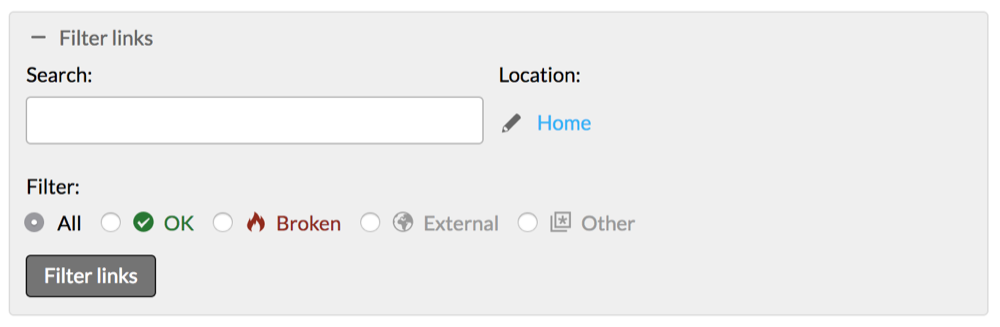
When entering keywords, Expert searches for text in pages and in URLs.
To filter by a specific hierarchy, click the link underneath Location and browse or search for the hierarchy by which to filter results.
- Filter by Status.
Status Description 
Returns pages with a status code of 200. Links on pages work as expected. 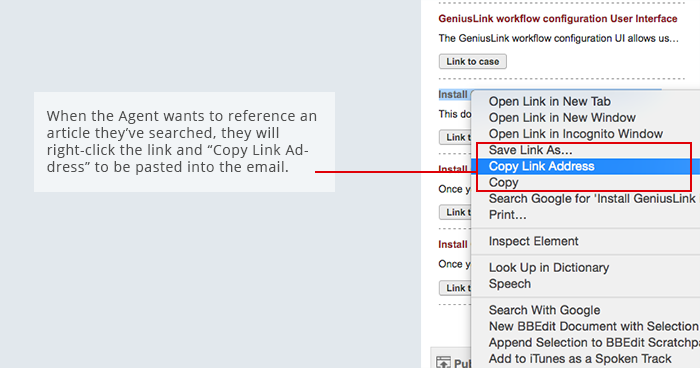
Returns pages with a status code of 301/302. Link URLs were redirected due to a page move, title change or manual redirect. 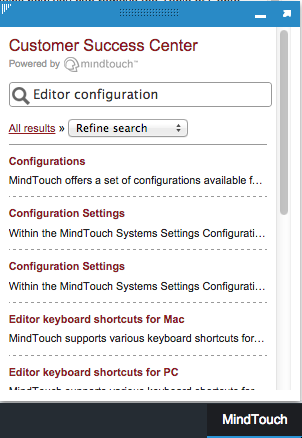
Returns pages with a status code of 404, Page Not Found. The server cannot find the links on these pages. 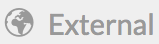
Returns pages with links to external pages, which cannot be verified by Mindtouch. 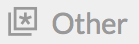
Returns pages with links not listed above, such as "mailto: email@address.com" links. - Click the Filter links button to apply your selected filters.