Community Scoring Report
- Applies to:
- CXone Mpower Expert (current)
- Role required:
- Admin
Results can be narrowed based on search queries, or extended by using advanced search operators. This report can also be downloaded as a .csv for offline analysis.
Access the report
From the toolbar, navigate to Site tools > Dashboard > Site Reports > Community Scoring.
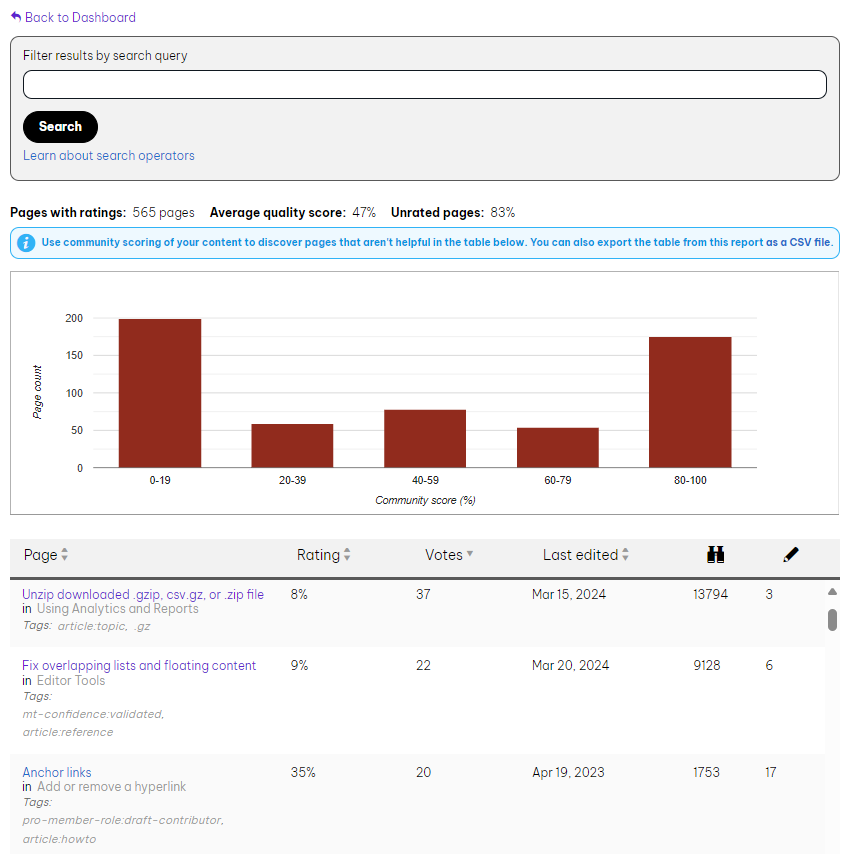
Tips to use the report
- Look for trends. Determine whether your most popular content may be related to having been recently updated or to trending topics based on newly released features.
- Prioritize content efforts. Based on number of page views and scoring, concentrate your efforts on articles that should be doing well.
- Sort articles by clicking the column titles in the table header.
- Sort by highest rated pages: These should be featured within your marketing channels and regularly promoted by your support agents
- Sort by lowest rated pages: These should be targeted in your documentation lifecycles and updated. We recommend you cross-reference customer feedback on these pages by managing feedback in a knowledge queue.
What is in the report
High level details
Includes number of Pages with ratings, Average quality score represented as a percentage, and percentage of Unrated pages among your content.
The bar chart
Displays of the number of pages rated for a specific score range. The chart is driven by the data available in the CSV in the banner.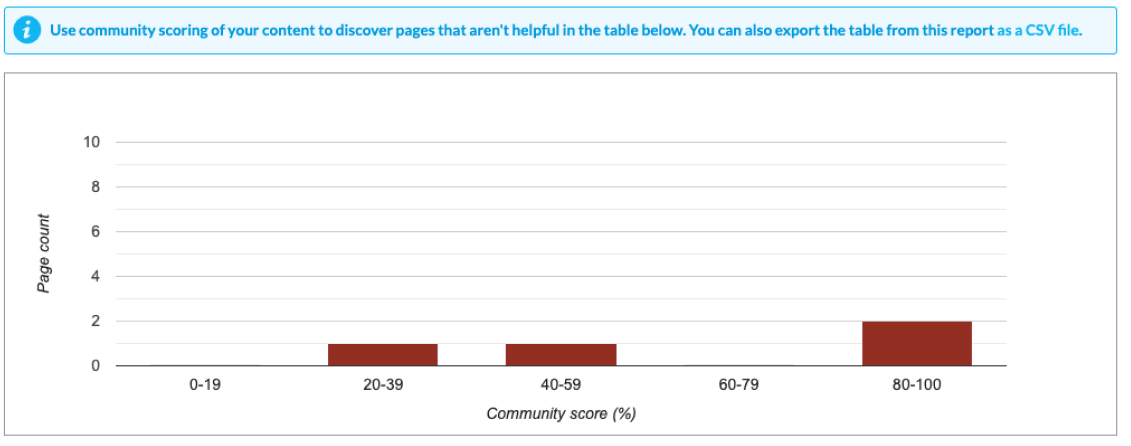
Report table
Displays page rating details.
Page
Page title (hyperlinked to the actual page), parent page, and page tags.
Rating
Overall rating for the article.
Votes
Number of people who have rated the article.
Last edited
Date the article was last edited.
Views (binoculars icon)
How many times the article was viewed by Pro, Community, and Anonymous users.
Edits (pencil icon)
How many times the article was edited.
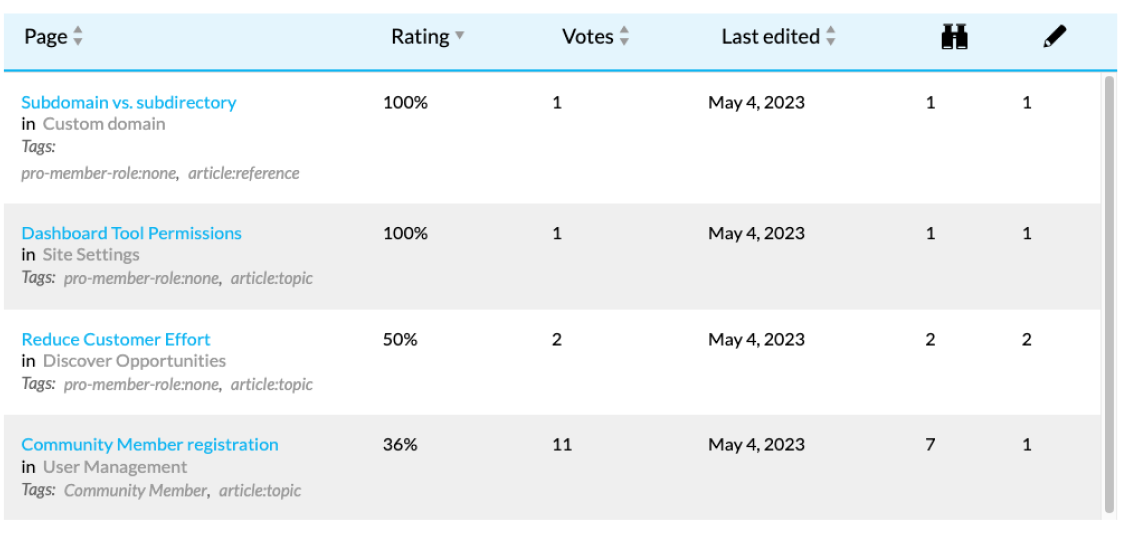
Filter results by search query
Enter a term to only display results for articles that contain that keyword. This can help you see how users rate content regarding a specific product or feature.When you run a search query, the report will show results of the query to the right of the Overall site results in grey. This can help you compare specific content with the overall site performance and evaluate where to focus your content efforts.
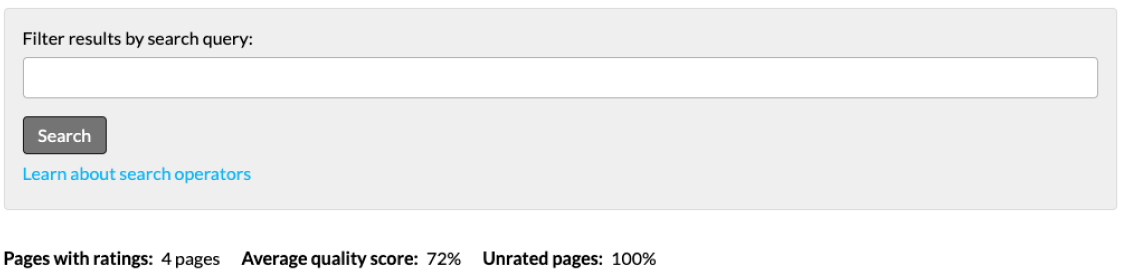
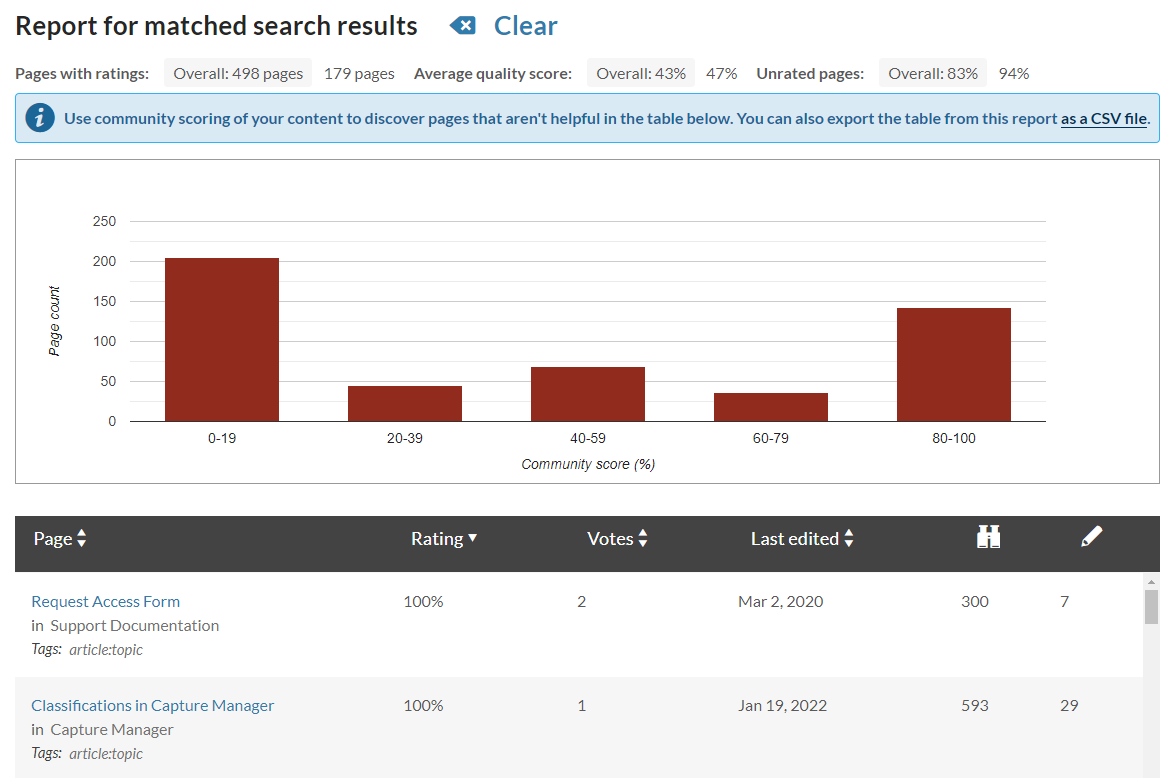
Download the report
- Find the message above the graph In the Community Scoring Report that includes "You can also export the table from this report as a CSV file."
- Click the words as a CSV file to download the report.
If you do not see an option to download the report, contact the Support Team.
Report details
| Field | Type | Description |
|---|---|---|
| Title | string | Title of the page |
| Path | string |
Location of the page Format: xxx/xxx/xxx/... |
| Page ID | number | Unique page identifier |
| URI | string |
Page address Format: https://your_domain.com/xxx/xxx/xxx/... |
| Rating Count | number | Total number of ratings for the page |
| Rating Score | number | Average rating for the page |
| Last Editor | string | Email address of the most recent editor |
| Language | string | Language code (e.g., en-US, fr-FR) |
| Timestamp | time stamp |
Date of last edit, in the format: dd/mm/yyyy hh:mm:ss |
| Age (days) | number | Number of days since the page was last edited |
| Comments | number | Total comments posted for the page |
| Files | number | Total files (including images) attached to the page |
| Views | number | Total page views |
| Revisions | number | Total revisions made to the page |
| Tags | string | List of all tags and classifications on the page |
| Rating Seated Count | number | Number of pro member ratings for the page |
| Rating Seated Score | number | Average pro member rating for the page |
| Rating Unseated Count | number | Number of community member ratings for the page |
| Rating Unseated Score | number | Average community member rating for the page |
| Rating Anonymous Count | number | Number of anonymous member ratings for the page |
| Rating Anonymous Score | number | Average anonymous member rating for the page |

