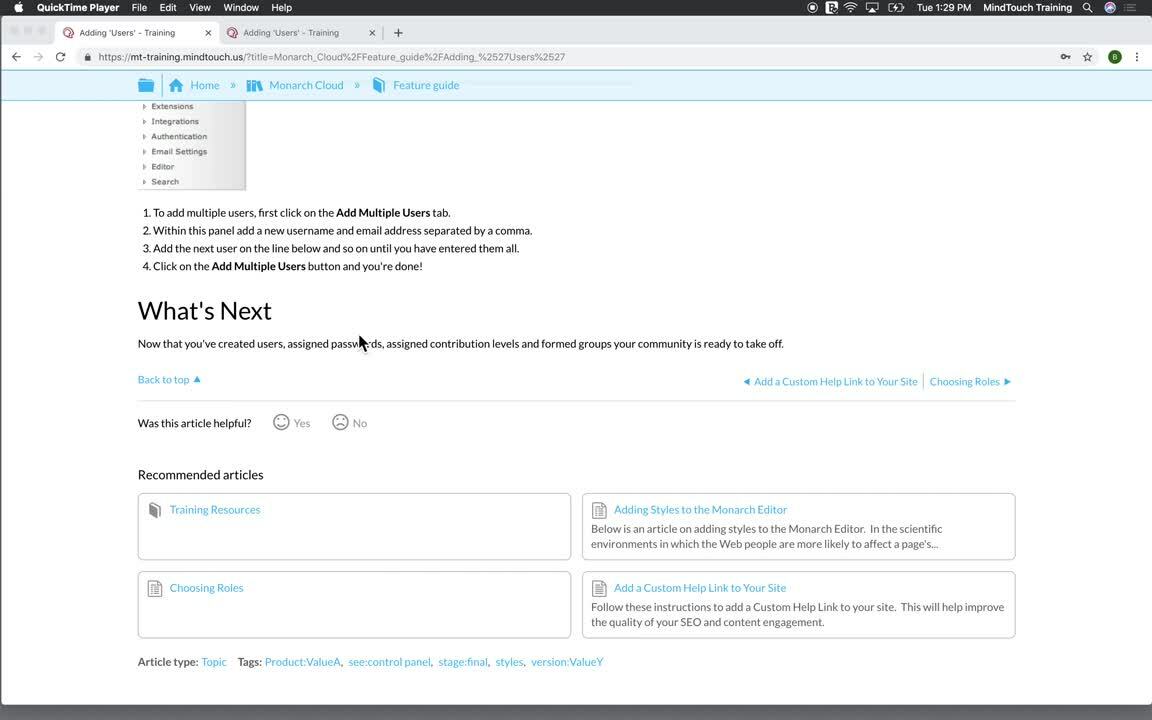Article ratings and feedback
- Last updated
- Save as PDF
► Video: Feedback and Recommended Articles
Article ratings are available for sub-pages within Guides (Topic, How-To, Reference article types) but not on Guide or Category pages.
Article ratings
Article ratings, accessed via the Community Scoring Report, provide insight into how helpful your articles are to your users.
- Positive ratings (smiley faces) boost articles in search results to make them more easily accessible to users during future site visits.
- Negative ratings (sad faces) suggest that articles are ineffective, which alerts you to modify or update them to improve usability.
Administrators can enable or disable ratings for anonymous users.
Rate an article
To rate an article, users click either Yes (smiley face) or No (sad face) to indicate if the article was helpful or not. Authenticated (logged in) users can also select Leave feedback to include a comment and indicate their preference to be contacted regarding their feedback.
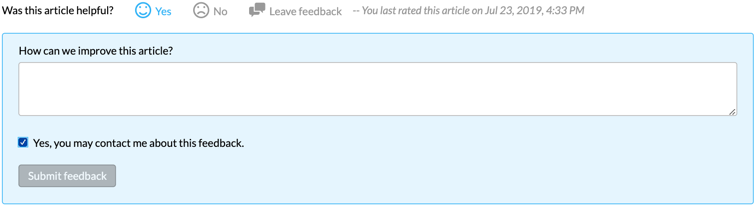
Article feedback
Feedback is only enabled for logged in users. This prohibits spam bots from submitting feedback.
Configure feedback email
By default, feedback is sent to the site owner's email address. To change the email destination:
- Navigate to Site tools > Control Panel > System Settings > Configuration.
- Enter an email in the Email Address for User Feedback field.
- Click Save.
To send feedback to multiple recipients or a queue in another system, use a distribution list or submission email for the desired destination. Any tool that can accept submissions via email can work for this purpose, including Salesforce, Trello, or other task or queue management tools.
Test feedback email
Due to privacy requirements, Expert cannot store or recover comments submitted through article feedback. Ensure that the destination email is able to receive email from no-reply@mindtouch.
Video: Feedback and Recommended Articles