Content Templates (Snippets)
- Last updated
- Save as PDF
Content Templates eliminate the need to retype or copy and paste frequently used snippets or standardized verbiage onto a page.
Updates to Content Templates will not apply to preexisting pages. Any future changes to Content Templates will only apply to new pages.
Create a Content Template
- Navigate to Site Tools > Dashboard > Site Administration > Template Directory and select New.
- Enter a Title and any content or code to include in the snippet and click Save.
- Ensure the Template Property Type is set to Content (Snippets to insert across pages).
Follow Template Management Guidelines.
Author or Editor Control Panel roles can create new templates in the Template Directory, but Admin role is required to modify template properties. Alternatively, Author or Editor role can view an existing Content Template and then copy and modify to replicate template property settings for a new template.
Use a Content Template
- From a page in Edit mode, select Elements > Templates from the Editor toolbar.
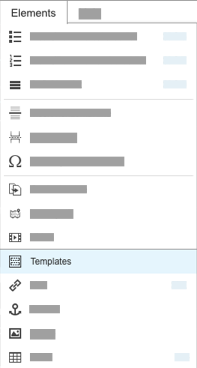
- Select an option from the drop-down menu and click Insert template.
When to use content templates
Content templates are useful for any verbiage or formatting that you use frequently across your content. Content templates apply static pre-defined content and formatting anywhere you place it on a page.
The inserted content does not update dynamically. If you insert a content template on a page and then modify the content template, the modified content template will only insert the next time you use that content template.
Content template examples
- Formatted note or callout - Insert formatted placeholder text and then modify the text as needed on the page.
- Instructional text - Create templates of standardized verbiage for using your product so it is always described the same way.
- Custom content - Use content templates to insert global variables or other custom code in a pre-defined manner.


