Run a user view and search report
- Applies to:
- All versions
- Role required:
- Admin
Gain insight into pages viewed and searches executed by any user.
Why run a user view and search report?
- To learn what users have searched for and what articles users ended up viewing.
- To gain a better understanding of user support requests.
- To view the activity of other pro members (contact the Expert support team to enable).
Access the user view and search report
The following steps detail how to access a specific user's history via our user management tool:
- From the Expert toolbar select Site tools > Control panel.
- Under Users & Groups, select Users.
- Filter by Status, User Type or Group to more quickly find your user (or scroll until you find the user you are looking for).

- Click the Report icon in the Actions column of the user to populate the user's activity report.

- The report displays a color key in the upper right-hand corner. Use this key to note the timeline of the most recent 11 pages viewed and search queries entered. The timeline is based on the current date.
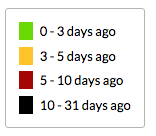
- The User Viewed section displays a user's 11 most recent pages viewed and files downloaded, as well as the 11 most recent searches performed. Links can be clicked for immediate navigation to the file or page's location.


