Filter Configuration Options
- Applies to:
- All versions
- Role required:
- N/A
See example CSS below to hide Custom Classifications or the Attachments toggle. Follow CSS Guidelines to add the CSS to the appropriate CSS field in the Control Panel.
When Expert updated the search experience with an improved Intelligent Search in Q1 of 2020, the current version of the platform received an updated search algorithm and user interface. Previous versions of Expert (MT4) and search integrations receive the updated algorithm without any UI changes.
Classification filter - MTR search experience
The Search user interface shows Location, Classification, and Attachments (toggle) in new left filter menu.
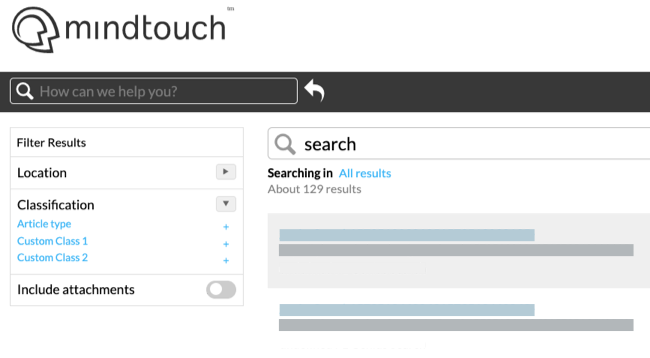
Classification filter - MT4 search experience
Click the ellipses icon below the Category and Guide Filter to expand or collapse the Classification Filter.
- Filter search results by default Classifications (Page Type) or Custom Classifications.
- Pro members see all Classifications and Community Members or Anonymous visitors only see Custom Classifications.
Example CSS to hide Custom Classifications
Replace [classification-prefix], without brackets, with the exact prefix for the Custom Classification you want to hide. Find the Classification prefix by navigating to Site Tools > Control Panel > System Settings > Classifications and copy the text in parentheses next to the Classification label.
//HIDE CUSTOM CLASSIFICATIONS FROM SEARCH FILTERS
.mt-search-filters-classification-[classification-prefix],
.mt-search-filters-classification-[classification-prefix], {
display: none;
}
Example CSS to hide Attachment toggle
//HIDE ATTACHMENT TOGGLE FROM SEARCH FILTERS
.mt-search-filters-option-attachments {
display: none;
}

