Create a Learning Path
- Applies to:
- CXone Mpower Expert (current)
- Role required:
- Author
Create a new Expert Path with Path Manager.
Access Path Manager
Navigate to Site tools > Dashboard > Content Tools > Path Manager.
Create a Path
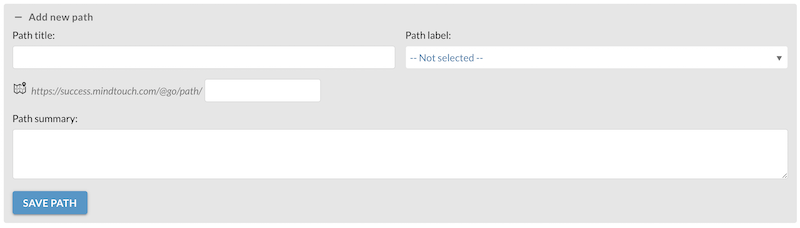
- In Path Manager, fill out the Add new path form:
- Path title (mandatory): The title of your path that users will see. You can change this title at any time.
- Path name (mandatory): The path name is what uniquely identifies your path and is used for constructing its custom URL. You will NOT be able to change it once it has been created; however, you can copy an existing path, give it the correct name, and then delete the old one.
- Path label (optional): Path labels are used to help you better organize your learning paths.
- Path summary (optional): Describes the learning path to your users.
- Click Save path to start building your path, and click on a path to add pages.
- Click Add page to path in the Manage pages section.
- In the Add page to path window, browse or search for pages to add to your Path.
- Add, reorder, or delete pages as needed. Path Manager allows a maximum of 30 pages per Path.
- Click Save path to save the Path.
Delete pages from a Path
- To delete a page from your path, click X.
- A placeholder container with the options to Restore or Dismiss appears.
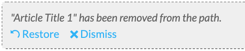
- Restore: Returns a page to its current location in the Path even if you have moved other pages around it.
- Dismiss: Removes a page completely from the Path, and you will only be able to bring it back the same way you would any other page.
If two people are editing the same Path, the second person to save will see an error message and will not be allowed to overwrite the first person's changes without reloading the page to the last saved state.

