Add a Learning Path to a guide
- Applies to:
- CXone Mpower Expert (current)
- Role required:
- Author
Display a Learning Path on a Guide tab.
- If needed, create a Path.
- Navigate to your Guide and click the plus (+) button on the left side of the tab container.
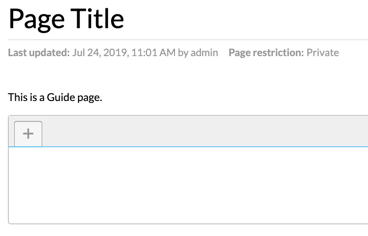
- In the Add new tab dialog, select Path > Add new tab.
- In the empty Path tab, click Add a Path.
- In the Add a Path window, select your desired Path from the list. If needed, filter the list by keyword or label, or sort by title, name or label.
- Select the row of the Path you want to embed and click Insert.
Click the plus (+) sign next to the Path title to see all the pages of the Path.
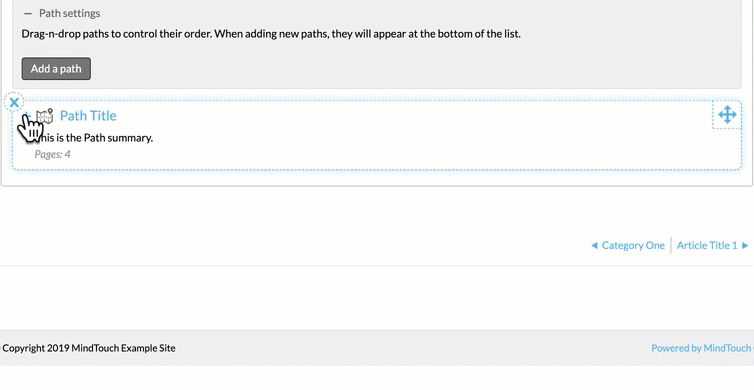
Path tab options
- Add multiple Paths to a tab
- Add multiple Path tabs to a Guide
- Reorder Paths in a tab: Drag and drop to reorder
- Delete Path in a tab: Hover over a Path in a tab and click the X in the upper left corner

