Update custom Classification
- Applies to:
- All versions
- Role required:
- Author
Properly update custom Classifications on your Expert site.
Classification behavior
- Tags and Classifications do not automatically update on individual pages when changed or deleted.
- When you delete a custom classification in the control panel, you must delete that classification from each page it lives on.
- When you modify an existing classification tag (not to be confused with its label), you must update each page the classification lives on.
Custom Classifications do not have a Revision History, changes are final and cannot be reverted
Update a custom classification option
We recommend changing the classification label instead of the classification tag to avoid having to replace residual data on all pages.
Part 1: Update an option in the control panel
- Navigate to Site tools > Control panel > System Settings > Classifications.
- Find the list that contains the option you want to change. Do not edit the existing option because it will no longer be applied on all pages that currently use it.
- Enter new Tag and Label values in the empty text fields at the bottom of the table. You can come back and edit the new label after you have replaced the tag on your site.
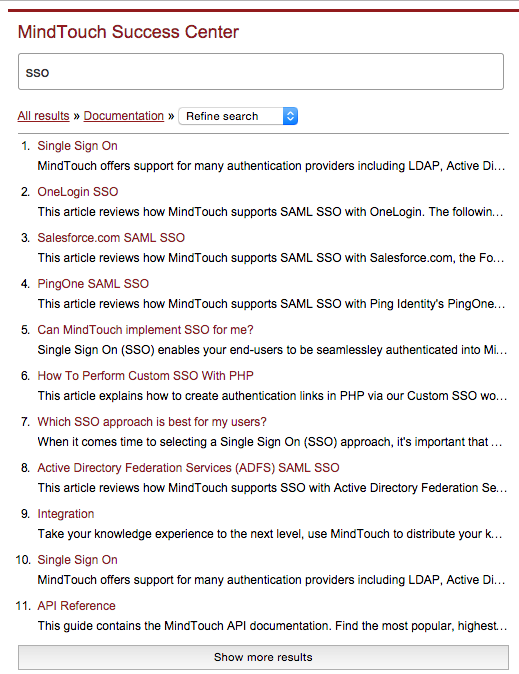
- Click Add Tag.
Part 2: Update your pages
- Navigate to Site tools > Dashboard > Content Tools > Page classification manager.
- In the Filters section, select the option you want to change.

- In the results table, select all the pages (select the checkbox in the top row).
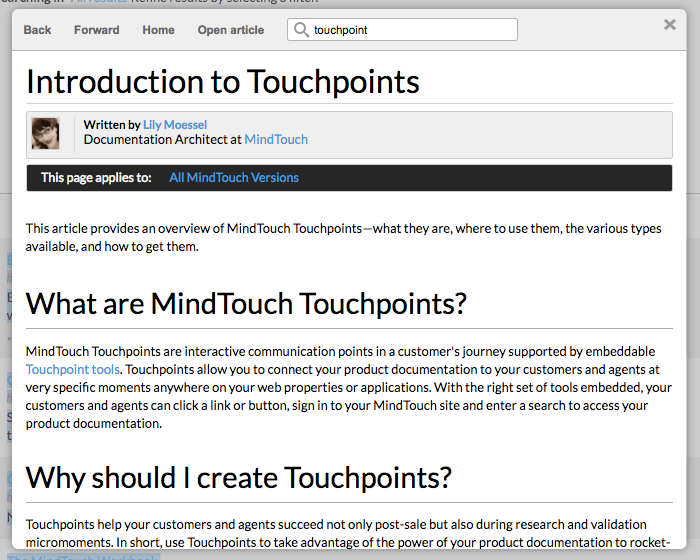
- In the Change classification to section, select the new classification option you want to apply.

- Click Apply changes and confirm to update the pages.
Part 3: Delete your old classification option and rename your new classification option
- Navigate back to Site tools > Control panel > System Settings > Classifications.
- Find the old classification option and delete it by clicking on the x in the far right column.
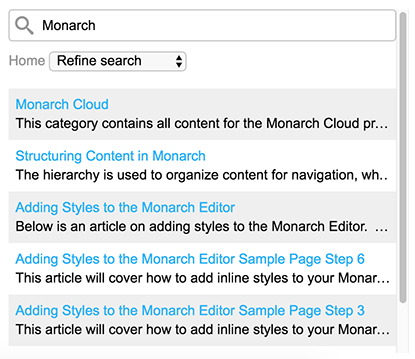
- Click the pencil icon in the new classification option row.
- Rename the Label to its original name.
- Click Edit Tag.
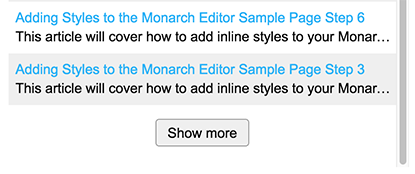
- The classification option is updated across your site.

