Delete custom Classification
- Applies to:
- All versions
- Role required:
- Author
Remove custom Classifications and properly updating residual data.
Delete custom classification in the control panel
- Navigate to Site tools > Control panel > System Settings > Classifications.
- Delete an individual classification by clicking the x in the classification's row or delete an entire list (remember the associated tags) by clicking the Delete list button.
Before deleting lists, record all associated classification options. You will need to know the names of the options when removing residual data (see below).
Remove deleted classifications from your pages
To remove residual classifications from all your pages, replace the deleted classification with a new one:
- Navigate to Site tools > Dashboard > Content Tools > Page classification manager.
- In the Filters section, select the option you wish to change.

- In the results table, select all pages (select the checkbox in the top row).
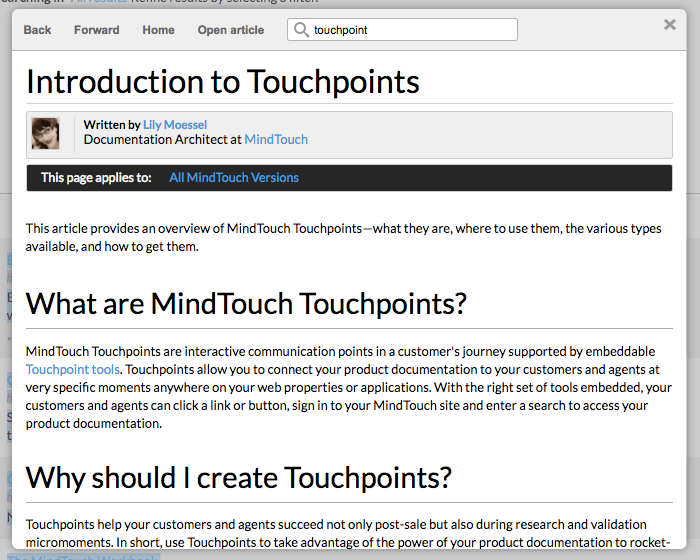
- In the Change classification to section at the bottom of the page, select the new classification option you want to apply.

- Click Apply changes.
- Confirm to apply changes, and no more residual data!
- (Optional) When deleting complete classification lists, repeat this process for each classification option in your list.

