Create a new page (MT4)
- Applies to:
- MindTouch 4 (legacy)
- Role required:
- Author
Begin to add content to your user guide. Here we will walk through creating a very simple first page.
Create a new page

From anywhere within the Expert screen choose New Page.
Select a Template
A window with preloaded templates will appear, highlight the template that best fits your needs and click on Create new page.
Current page templates include:
-Blank Page
-How-To Page
-Knowledge Base
-Knowledge Base Page
-Reference Page
-Topic Page
-User Guide
The description for each of the unique page templates are written out on the page template image found above. The "Blank Page" is simply a page with no content on it yet. A "Knowledge Base Page" is a page that is meant to be contained within a "Knowledge Base" which categorizes and stores them into a nice, easy-to-read-and-edit viewable guide.
The fun does not stop there! You can also create your own personalized templates. Once you edit their content and adjust them to "Page" templates then you will see them appear in the list above when you click "New page" located on the top left corner of any page.
Your new page
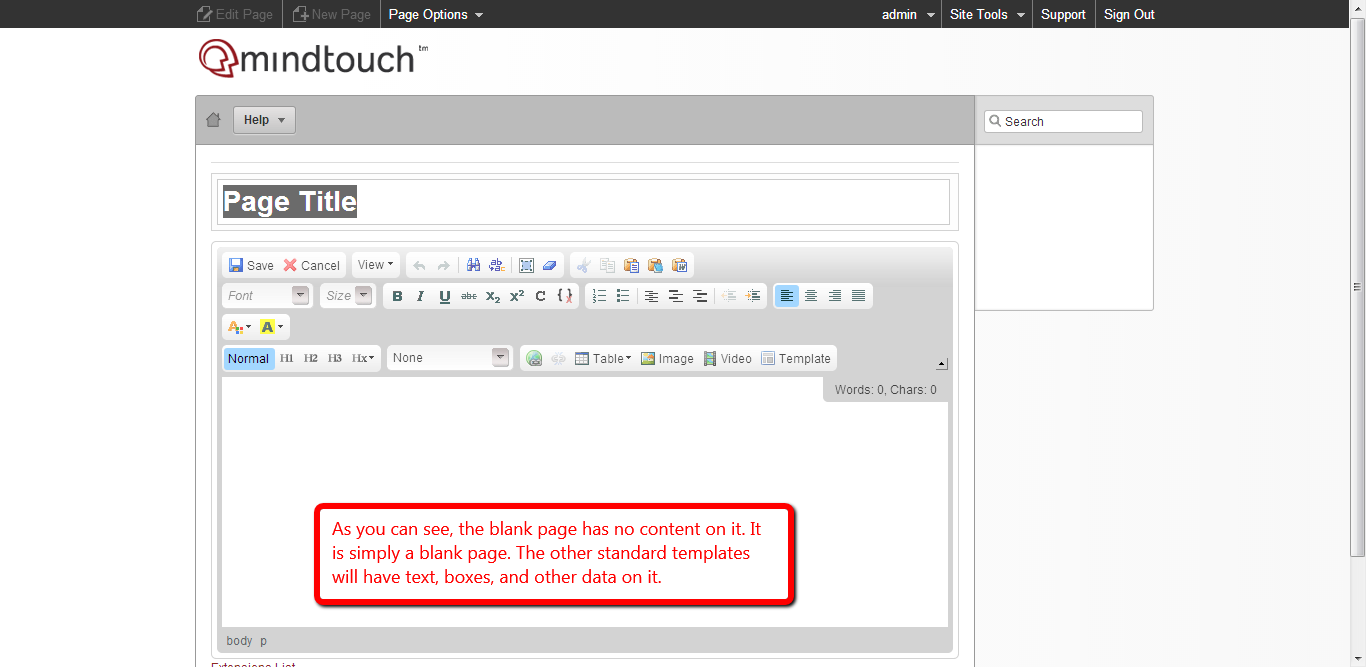
Your new page appears and you are ready to get rolling! So let's get writing.
Page Title and Content
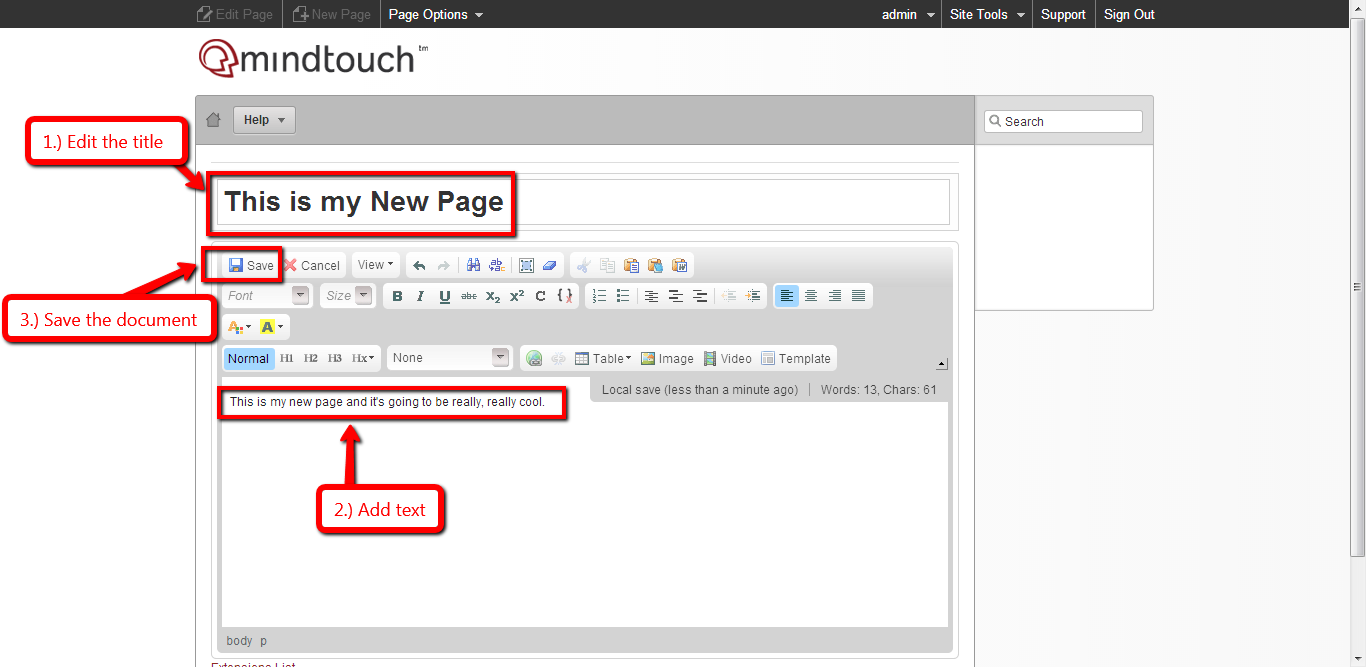
Creating a new page is simple by:
1. Changing your page title.
2. Adding your new content.
3. Saving your document.
The Expert Rich Text Editor (WYSIWYG) is typical of other document creation applications you've used in the past. Utilize the editor for bolding, highlighting, italicizing or any other function you would normally perform in a document creation application.
Creating Blank Pages
Within Expert 4, when you create a new page using the "Blank Page" option and save without adding any content, the system will redirect anonymous users from your blank page to the homepage. This will ensure your end-users are not shown a blank page.

