Pinned pages allow Seated contributors and agents to curate a personalized list of high-value, high-usage content pages.
Enabling quick, low-effort retrieval of the content users rely on most heavily within their flows means team members can complete tasks or close support queries more quickly, optimizing efficiency and providing the best experiences for your customers.
Pinned Pages is Generally Available with the 2023 R3 release. Reach out to your CSM if you do not see Pinned Pages enabled on your site.
Pin a page
Any Seated user (formerly Pro Member) can pin pages when pinning is enabled.
Pin the pages you need easy access to using the pin icon at the page-view level. Any published page that can be viewed by a user can be pinned by that user, and each user's pinned pages are unique to them.

Pinned Pages widget
Pinned pages are returned through the PinnedPages widget template, which can be called for on any page or site template with the following template call in a dekiscript block: template('MindTouch/IDF3/Controls/PinnedPages');
Wherever the widget is placed, it will return all of a user's pinned pages. The widget will always return the currently authenticated seated user's pins. For example, you cannot put the widget on a specific category or guide page and only show pinned pages within that sub-hierarchy.
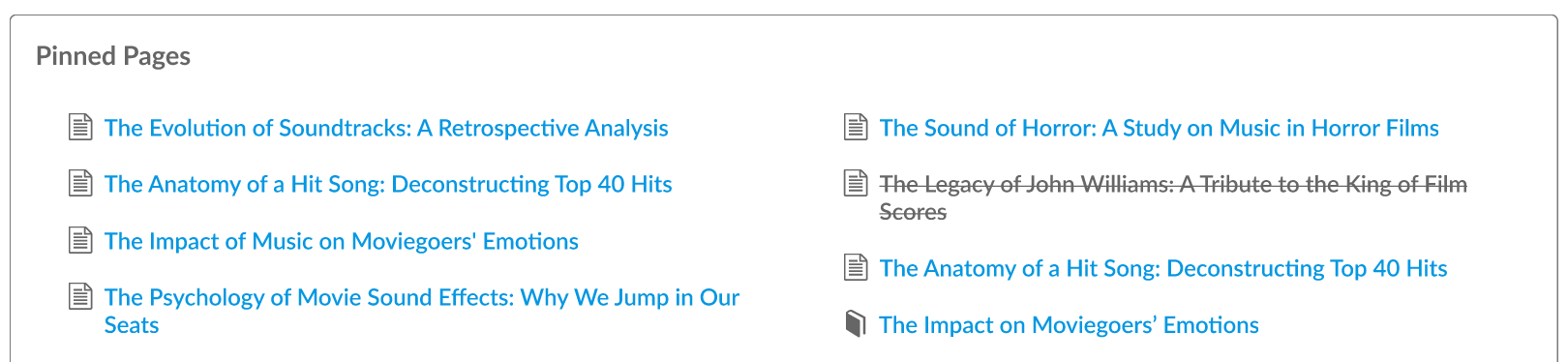
Pages returned in the widget are sorted in descending order by the date / time they are pinned, so the most recently pinned pages appear at the top of the widget.
Pinning is limited to published pages, and users can pin up to 50 pages.
The pin icons in the widget are hidden until you hover over them.
Unpin a page
You can unpin a page by clicking the pin icon next to the page's title in the widget. The pin icon will change from gray to white / hollow.
If you mistakenly unpin a page, it can be re-pinned from the widget by clicking the pin icon again, as long as you have not refreshed the page yet. Once you refresh the page, the widget also refreshes, and you will have to visit the page to re-pin it.

Deleted or inaccessible pages
If a pinned page is deleted, or the link to it is broken or you no longer have access to that page, it will still show up on your Pinned Pages list, but it will be crossed out and no longer accessible. You can unpin the page by clicking the pin icon next to it in the widget.

