How to reuse content
- Last updated
- Save as PDF
Create content to reuse (optional)
If needed, publish content that you plan to reuse. If you plan to reuse a section of a page, the sections must contain headings.
You can only reuse Topic, How-To, or Reference page content. Category and Guide page content cannot be reused.
Insert content for reuse
When reusing sections of a page, if you change the heading of the source content after reusing it, the reused section will not display correctly, even if you hide the title.
- Navigate to the page on which you want to reuse content and open the page in Edit mode.
- Select Elements > Content reuse from the Editor toolbar.
- Use the Browse or Search tab to select your source page to appear in the Article to reuse field.
- Specify how much content you want to reuse:
- To reuse the entire page, leave the Reuse section unselected.
- To reuse a section of the page, select the appropriate section from the Reuse section drop-down list.
If reusing a section, the entire section will be reused, including any subsections.- To include the title of a section, select the Show title checkbox.
- Click Insert.
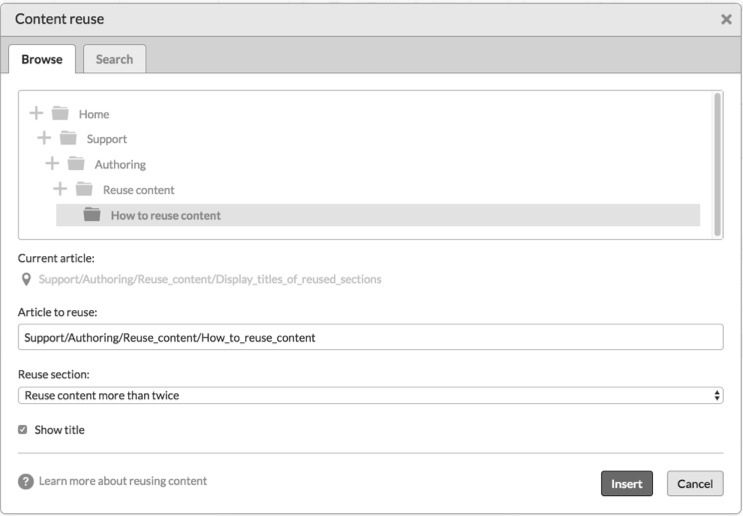
- Save the page.
CSS blocks added onto a page will always be brought over when using Content Reuse, even if the section you have selected does not contain the CSS block. Tags, however, will not be brought over with the reused content.
Avoid duplicate content (if reusing entire pages)
When reusing entire pages, it is important to add a canonical link element and noindex meta tag to tell search engines to look at the source page as the preferred page.
- On the page where you reused an entire other page, select Style > DekiScript from the Editor toolbar.
- Copy the following code and paste it into the new DekiScript field, replacing the href URL with the source page URL:
<html> <head> <link rel="canonical" href="url_of_prefered_page"/> </head> </html> - If you do not want the duplicate page to be indexed for search engines, add a
<div>andnoindexclass.<div class="noindex">wiki.page("Category_4/Guide_4_A/Original_content")</div> - When you save the page with a canonical URL, you will see a warning that you can close because a canonical URL is not recommended unless you are reusing content.
Reuse content more than twice
It is possible to reuse a page that already contains a wiki.page call. In that scenario, whenever you load the new page, you are essentially making two wiki.page calls.
Depending on the amount of content you are reusing and the amount of calls you are ultimately calling on page load, keep in mind that reusing content that contains a wiki.page call can result in slower performance when loading the new page. We recommend avoiding reusing content more than twice.

