Add Multiple Classifications
On a Guide page, you can select more than one classification, in order to display multiple products or classifications in one tab.
How it works
- Under the Page Settings, make sure the guide listing display is set to Tabbed.
- If there is no Classification tab, click the + and select Classification to add one.
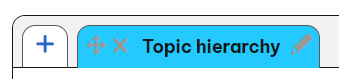
- The first classification type will be automatically selected. To change it, add another classification and then remove the original one by clicking the X to the right of it.

- Once you click Add, the articles will appear under the classification they belong to.
- When multiple classifications are selected, a list of articles appears for each. Some articles may appear across multiple classifications.
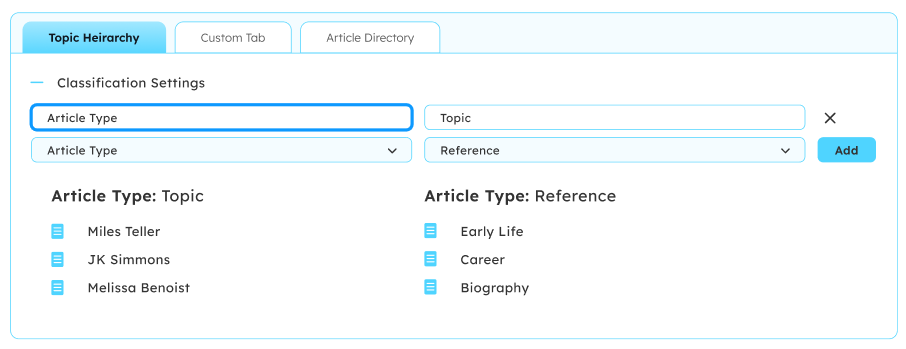
- Up to 10 classifications can be added to the same tab, and they appear in the order they were added.
- Reorder classifications using drag and drop.
- Remove a classification by clicking the X next to it.
Troubleshooting
I do not see the plus sign ( + ) to add a new tab.
Under Page Settings, is your Guide page set to the Tabbed listing display?
I do not see a way to add more than one classification.
Is multiple classifications enabled on your site? Contact Support or your CSM for help enabling it.
There is an article that appears in more than one of my page's classifications.
That is okay, some articles might fit into more than one classification.
I have added a classification but no articles appear under it.
That means that there are no articles in this hierarchy that have this classification applied. If you apply this classification to a page, it will appear.

