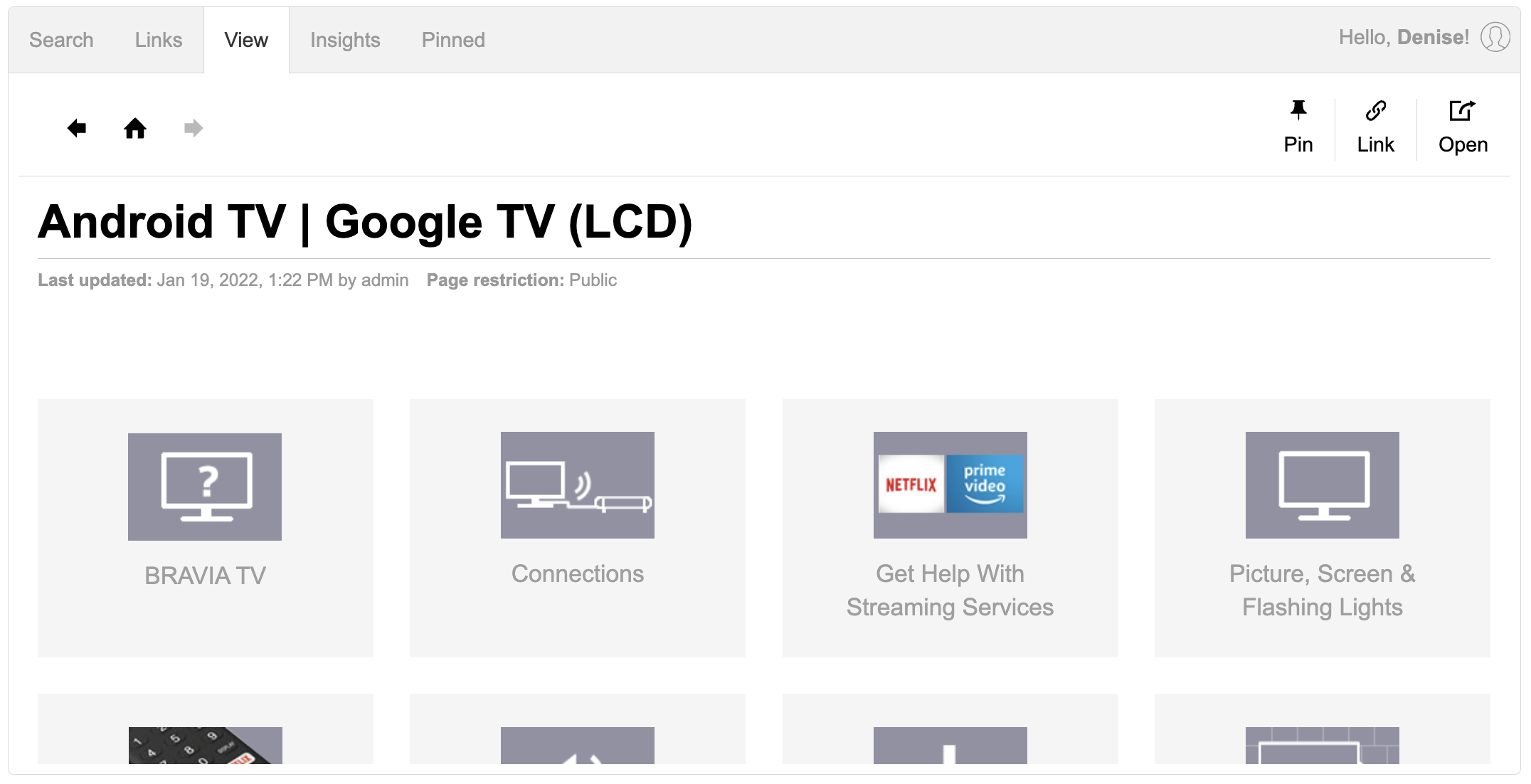Pinned Pages for CRM
A dedicated Pinned Pages tab can be configured for inclusion in the Expert for CRM Touchpoint. Agents can add or remove articles from their Pinned Pages at the page-view level, to minimize context switching during support- or service-focused tasks.
Enable Pinned Pages in Expert for CRM
- Pinned Pages must be enabled on Expert site. Contact your CSM if you need this functionality added to your site.
- Create a new CXone Mpower Expert for CRM Touchpoint.
- In the CRM configuration options, check the box Enable Pinned Pages.

- Optionally, you can enable the copy to clipboard icon to copy article URLs without having to navigate to the article itself.
Any pages that are pinned within the CRM or pages that are pinned within the Expert site will display in the Pinned Pages tab and widget.
Display Pinned Pages in CRM
When enabled in the Expert for CRM configuration options, pinned pages are available to the Seated user in a separate tab.
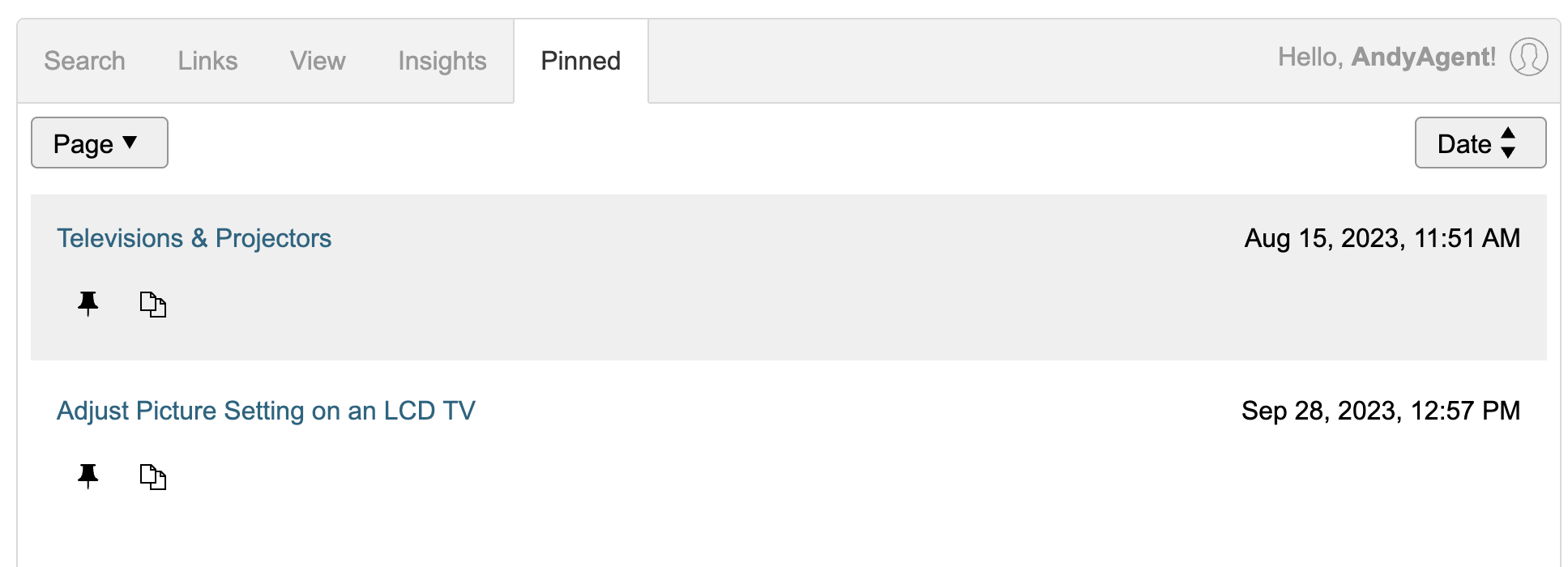
By default, pages are sorted in descending order by when they are pinned, with the most recently pinned pages at the top. Users can sort their pages in ascending or descending order by page title or date pinned.
From the Pinned Pages tab, agents can also unpin pages and copy an article's URL to enable easy sharing in a response or message field.
Pin or unpin from the View tab
When an agent is viewing content in a Support flow and identifies a knowledge article they would like to pin or unpin, the page can be added or removed by clicking the pin / unpin icon in the View tab.