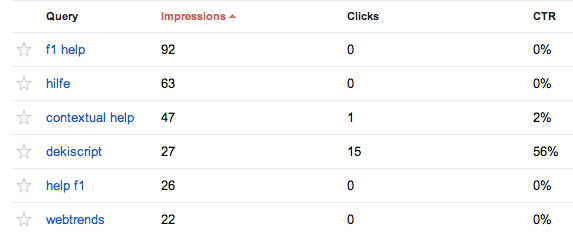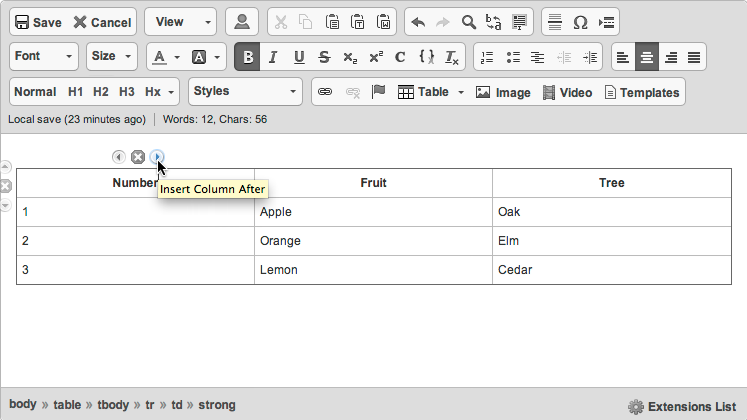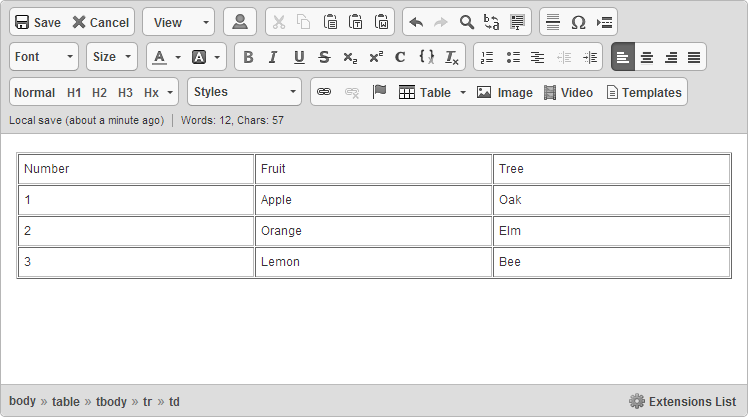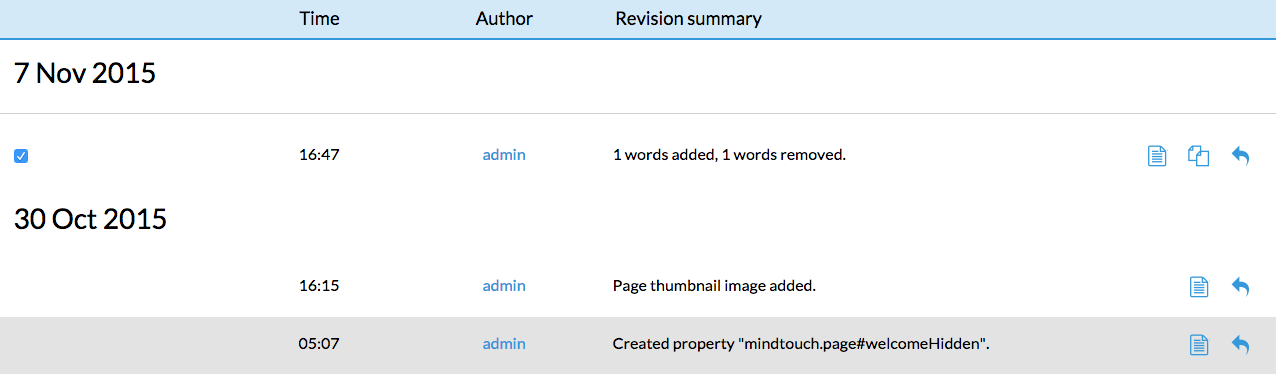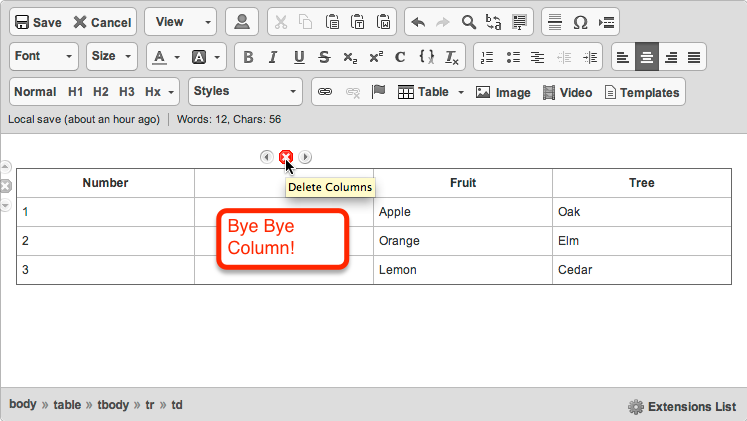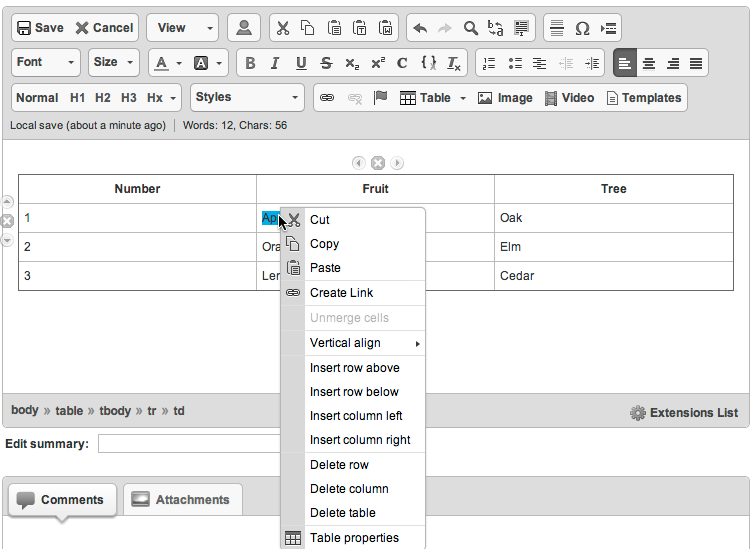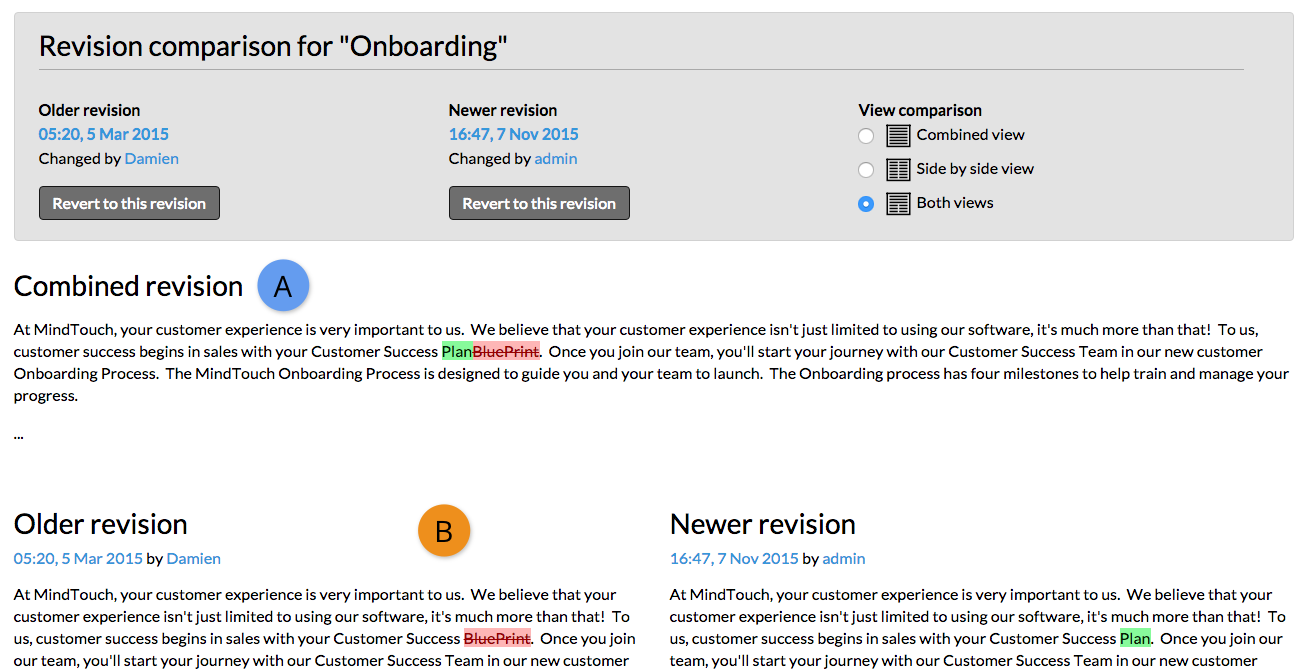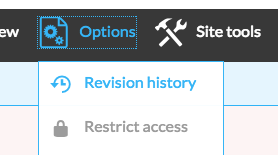Content gaps
- Applies to:
- All versions
- Role required:
- N/A
As your customers increase adoption of your site, it is crucial that you maintain and evolve your knowledge. Often times it can be challenging to identify which contributions will yield the most value to your customers. This best practices methodology demonstrates how to create a data-driven process for feeding your site with high-value content.
Why should I use analytics to drive my content decisions?
Use Expert data to determine where you should invest your time gives you higher content ROI. Ultimately this means that your content reaches more people, leaves a bigger impression and has more reach. This drives:
- Decrease in support cases
- Increase in customer satisfaction
- Increase in customer expertise
- Increase in customer/vendor alignment
What existing content can I tap into?
Often times our customers are sitting on a treasure chest of untapped content that is readily available and highly valuable. In this case, we are not referring to user manuals or frequently asked questions. Instead, we are referring to smaller quantities of content that is frequently used.
Tapping into existing valuable content is easy and rewarding. Additionally, moving existing business knowledge to Expert can drive adoption of your site. Consider the following sources of existing knowledge:
- Support agent templates
- Product specification sheets
- Standard company processes
- Support process
- Warranties
- Returns
Lastly, you also want to look at other sources of your user guides. The more coverage you have, the more your customers will rely on your site. An increase in knowledge coverage may also correspond with a strategic initiative such as:
- Launching a new version of your product
- Offering your product in new languages
Which new articles do I need to create?
The key to identifying new content is to target activity that indicated users were looking for your content but could not find it. These are your customers who need help but are not able to locate the corresponding material. This list represents the opportunity to increase your knowledge coverage.
| Source | Instructions |
|---|---|
|
Search Insights report |
|
|
Google searches |
Search with high impressions but low CTR are ripe for introducing new content.
Consider the significance of the search by looking at the Impressions column to determine how many users have struggled with this search.
|
Which articles do I need to update?
The key to identifying which articles need to be updated is to target activity that indicated users found your content but then took an action that indicated they were dissatisfied with it. This list represents the opportunity cost of having the wrong content.
| Source | Instructions |
|---|---|
|
Calculate your content impact |
Create a column that counts the number of forward slashes (
|
|
High bounce rate |
The rate represents the percentage of users that depart your site from an individual page. In Google Analytics, each page has a bounce rate and you can get a list of pages with the highest bounce rates. Pages with the highest bounce rates are prime candidates for review and repair. The high bounce rate typically indicates that users are stopping on this page and departing the site. There are more complex ways to analyze the bounce rate, for instance, you may want to only look at the bounce rate for users that had a time-on-page less than one minute. Either way, a high bounce rate is a strong indicator of bad content.
You may want to adjust the filters (Pageviews and Avg. Time on Page) according to your site usage. |
|
Low article ratings |
|
How do I get users to tell me what I need to work on?
Analytics provide a great way to observe a macro view of your content performance; however, sometimes all you need to do is reach out to your users to get valuable insight. Encouraging feedback, providing channels for article suggestions and communicating with your users can often yield information that is otherwise inaccessible through data. Use the following methodologies to enable user feedback channels:
| Source | Instructions |
|---|---|
|
Create an article suggestion form with a SalesForce.com WebForm |
|
|
Engage your users and elicit feedback through a knowledge newsletter |
Sending your users and stakeholders a regular knowledge newsletter keeps people informed, builds relationships and provides an excellent channel for feedback. Whether you are eliciting feedback from your colleagues or from your customers, a knowledge newsletter is an excellent way to drive adoption and increase communication. Review our best practice to craft the right newsletter for your desired audience. |