Sign up for a Customer Meetup
Helpful instructions to sign up for a Customer Meetup using Lu.ma.
Instructions
- You can view the schedule of upcoming Meetups here: Customer Meetups Schedule
- Click on the Customer Meetup you would like to attend. You will be taken to the Event page on Lu.ma.
- Under Registration, click the drop-down to select registration, and click the Apply to Join button.
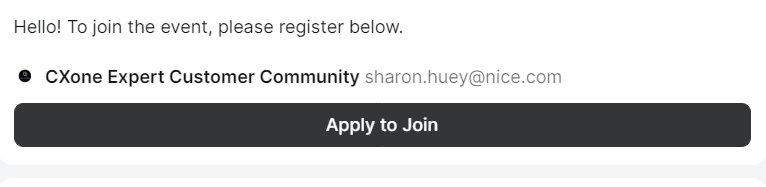
- On the Registration form you will need to fill out your email, first name, and last name. Click the Apply to Join button when you are finished.
- You will taken to a page noting that you are Pending Approval and you will be approved by admin within 24 hours.
- You will receive an email confirmation as well. Please add the Meetup to your calendar via the Add to my calendar links in the email or confirmation page
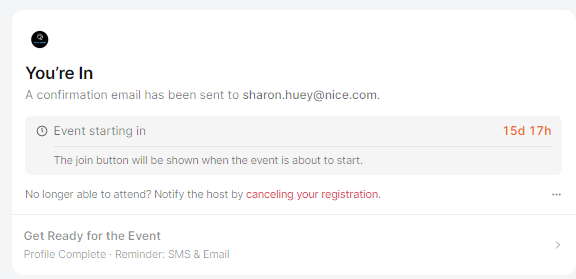
- Google calendar will automatically open your calendar and create an event for you to save
- Outlook will require you to download an .ics file then upload to your calendar. For more information on how to add an .ics file to Outlook, please read Import Calendars.
- During the week of the meetup, you will receive two reminder emails: one the day before and one 5 minutes before. You are able to revisit these emails with the link of the Teams Meeting.
- For a more seamless experience, you are welcome to create a Lu.ma account so that the Event pages for the events you register for will be accesible via your account along with the Teams Meeting links in the event pages for each of the events you apply for.
- You will receive an email confirmation as well. Please add the Meetup to your calendar via the Add to my calendar links in the email or confirmation page

