Use page ratings and feedback (MT4 legacy version)
- Applies to:
- MindTouch 4 (legacy)
- Role required:
- Author
Why is feedback important?
Receiving feedback from your community around an article's helpfulness through page rating and feedback helps improve the quality of your documentation. Positive ratings raise the article in search results for valid queries; negative ratings work similarly but in the opposite fashion. Article feedback also increases dialog between client and business and provides valuable information on an article's helpfulness.
Page ratings
Page ratings appear on articles with the following classification page types:
- Topic
- How-To
- Reference
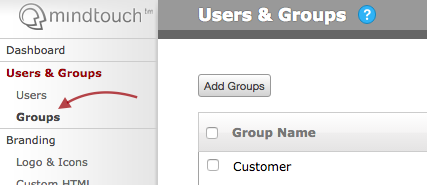
Article feedback
Feedback appears at the bottom of an article:
- The feedback form expands after clicking Yes or No. If users want to submit any feedback, they can click the Leave Feedback link to expand the feedback form.
A user does not need to leave feedback for the page rating to stand.
- After rating a page, you will see the date you rated the page to reference in the future. An example would be if a user went back to a page after the article was updated with the information they were looking for and they wanted to switch their page rating from No to Yes.
- Users can also click the checkbox below the feedback content area to choose whether or not they would like to be contacted regarding the article's feedback.
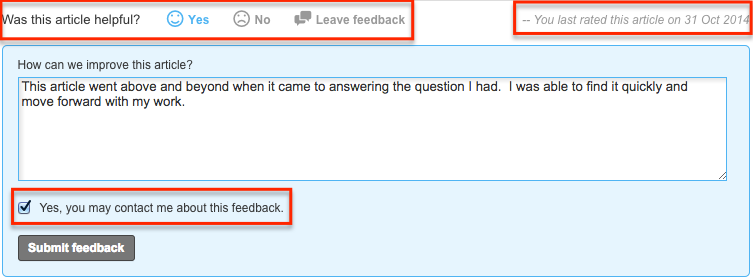
Set up default email
Site administrators can create an email address for all article feedback through the Expert control panel. To have article feedback be sent out to multiple users, we recommend you set up a group email through your email provider. Locate the email setting on the Configuration page under System Settings.
Show feedback with custom Page Types
If you have custom page types and would like Article Feedback to appear on them, you will need to add some custom CSS in your Control Panel.
Find custom Page Type class name
Find the class name used for your custom Page type. Custom Paeg types will inject a class name to the <body> tag of each page they occur on.
For example, if you have a Page type set to "FAQ", the class name injected into the <body> is "faq". To see the <HTML> of your page, you can right click, then "View Page Source" in most browsers.

If you are unsure of what the class name should be for your custom Page type, navigate to your control panel and view your classifications for the tag value.
Add custom CSS to Control Panel
Once you have the class name for your Page type, navigate to the Custom CSS settings located in the Control Panel. Add the following CSS for Article Feedback to appear.
.faq .mt-feedback-rating-container {
display: block;
}
Your custom Page type will now display Article Feedback.

