Move a page (MT4)
- Applies to:
- MindTouch 4 (legacy)
- Role required:
- Author
Move pages in Expert 4 (MT4) - a legacy version of Expert.
Expert allows you to move your content automatically redirects the page URL and all your links.
If you choose to move a page, be aware that Expert will also move all sub-pages belonging to that page.
Select a new location
- Select Move page from the Page Options drop-down menu on the Expert toolbar.
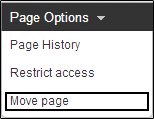
- Select the new location by either:
- entering the path into the Page path field.
- navigating to the location in the Navigate window.
- Rename the page if desired in the Title field.
- Once you have selected the new location for the page, click Move page.
How permissions are handled
When a page or section is moved to a new location, the moved content retains the permissions of the original parent page. For instance, if you have the following structure:
- /Parent_1
- /Parent_1/Page_1
- /Parent_1/Page_2
- /Parent_2
and you move "/Parent_1/Page_1" under "/Parent_2", the new "/Parent_2/Page_1" page retains the original permissions of "/Parent_1":
- /Parent_1
- /Parent_1/Page_2
- /Parent_2
- /Parent_2/Page_1 (page retains the permissions of "/Parent_1")

