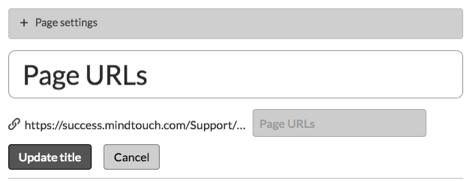Page Titles and URLs
- Applies to:
- CXone Mpower Expert (current)
- Role required:
- Draft Contributor
New page URLs automatically generate from the page title, appended to the path where the page is created. You can decouple a page link to be different from the page title.
Spaces in page titles become underscores in the URL. If you create a new page under example.com/support/enterprise called "New Page" then the URL will be example.com/support/enterprise/New_Page.
Page titles and URLs have a 500 character limit.
Change a page URL
By default, any change to a page title will automatically change the page link to match the new title.
Modify page URL to not match page title
- Hover over the page title and click the pencil icon
 .
. - Click the link icon
 under the page title so the URL field becomes editable.
under the page title so the URL field becomes editable. - Modify the URL field as needed and click Update title.
The page title and URL will continue to be controlled independently unless you reconnect the page URL to automatically match the page title again.
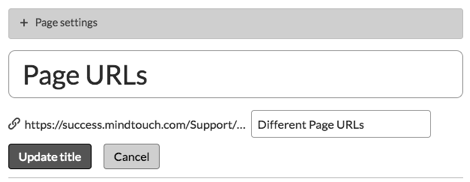
Reconnect page link to match page title
- Hover over the page title and click the pencil icon
 .
. - Click the link icon
 under the page title so the URL field becomes uneditable with a grey fill.
under the page title so the URL field becomes uneditable with a grey fill.
If you modified the URL to be different and then reconnect it to match the page title, the uneditable field will show the modified URL until you complete the next step.
- Click Update title.