KCS in Service Cloud
Agent experience
- View and navigate Expert content from within Salesforce
- Link a support article to a case to share that knowledge with the customer
- Create and edit Expert content from within Salesforce
Enable KCS as part of Expert for Salesforce Service Cloud integration.
Knowledge-Centered Service (KCS) methodology maximizes agent efficiency and effectiveness by incorporating knowledge creation and improvement into the agent workflow.

Prerequisites
- Current version of Expert
- Draft authoring disabled for Expert site
- Guided Content Framework enabled
- Capture Manager enabled for Expert site
This solution is custom-configured for each client by Expert Professional Services. Elements and labels may differ from what is documented.
Search Tab
An integrated search automatically suggests articles based on ticket information.
- Search field - Auto-populated by the subject of the case and the search is executed immediately. You can modify the search text and refine search through filtering
- Link to Case - Attaches the article to the case record, stores article-case association in Expert, copies to clipboard
- Unlink from case - Removes the article from the case record, remove the article-case association that was stored in Expert
- Copy Linked articles - Copies all Linked articles to the clipboard for easy pasting into response to customer
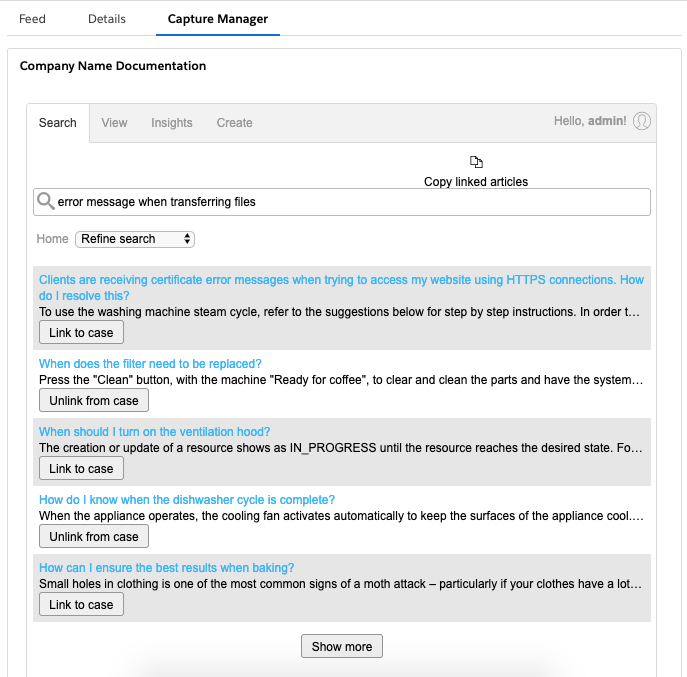
View Tab
Access and navigate through all Expert content without leaving Salesforce. When viewing an article, click Edit to improve the article real-time.
- Link to Case - Attach article to case record, copy to clipboard
- Edit - Edit article as long as you have appropriate permissions
- Open - View article in new tab in Expert
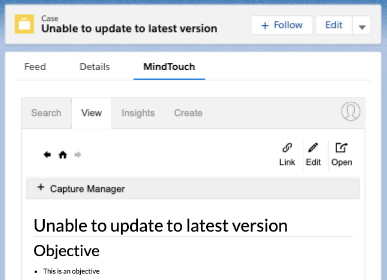
Insights Tab
See content viewed and searches performed by customers within your Expert content before they submitted a case.
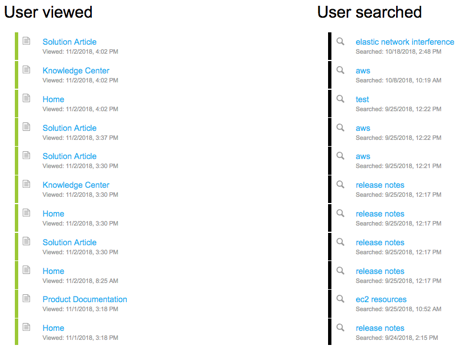
Create Tab
Automatically pull case subject and description into a new article with a template to add resolution information via Editor Lite.
- Location - click Select page location to choose the site section where the article will publish. Default is set to homepage.
- Select template - content will load based on the default template. Select an alternative from the Select template drop-down menu.
- Create or modify a New Page Template with the checkbox selected for Capture Manager Integration (Used for new page layouts) in Template Properties to update templates that appear
- Use permissions to control which users can access which templates - set the template to Semi-Private to hide from users who do not have page-level author permissions added to the template
- Title - automatically pulls subject from case into article title. This field can be modified.
- Page Summary - if Add case description to page summary is selected in configuration setup, the newly created page will include a Page Summary populated by the Salesforce Case Description.
- Issue - automatically pull the case description into the first section of the article. This template setting can be modified.
- WYSIWYG Editor - subheadings and content will load based on the selected template but can be modified with Editor Lite functionality.
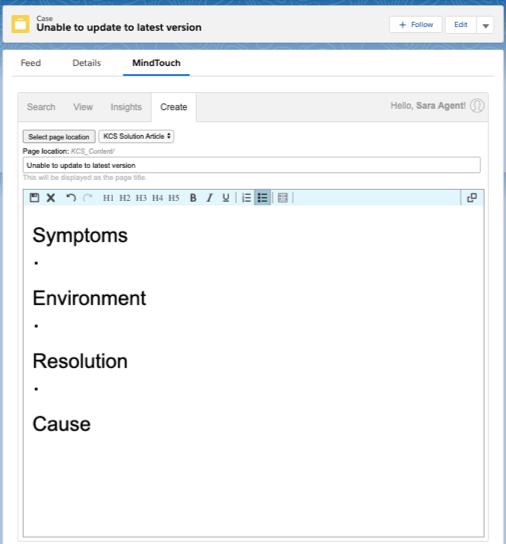
After saving the article, access and modify KCS Article States or Flag articles for review from within Service Cloud.
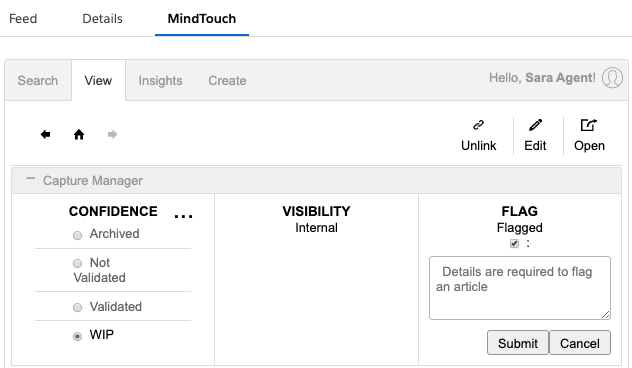
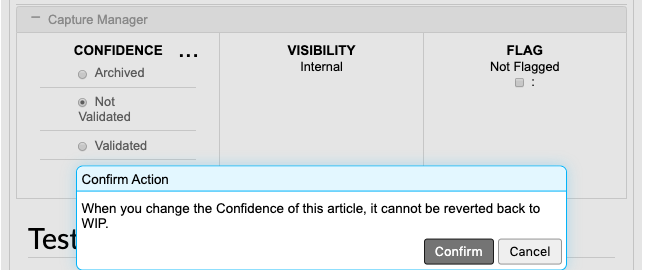
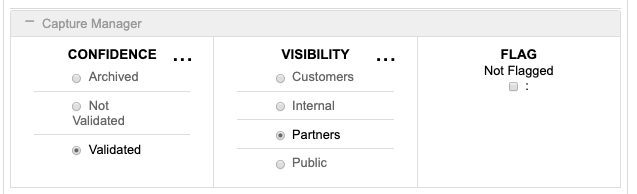
Permissions
Permissions to interact with content in Expert for Salesforce follow the same permissions as set up in your site.
- If trying to publish to wrong location for the page type based on Guided Content Framework, clicking the Save icon will display "Unable to save" error message

- If the user does not have permission to publish in a particular section, it will be grayed out in the Select page location drop-down
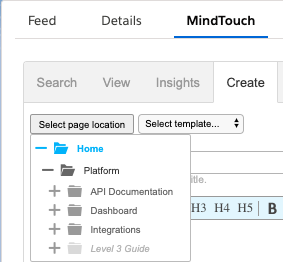
Analytics
Activities are recorded in the Capture Manager Report.
The Link to Case function uses the Salesforce API to store linked case data to be queried in Salesforce reports.
Limitations
- There is no capability to view drafts from Expert for Salesforce
- Page Settings (Page Summary, Classifications, Tags) are not accessible in Expert for Salesforce
- Expert content management capabilities are available in the full browser experience and not within Expert for Salesforce integration